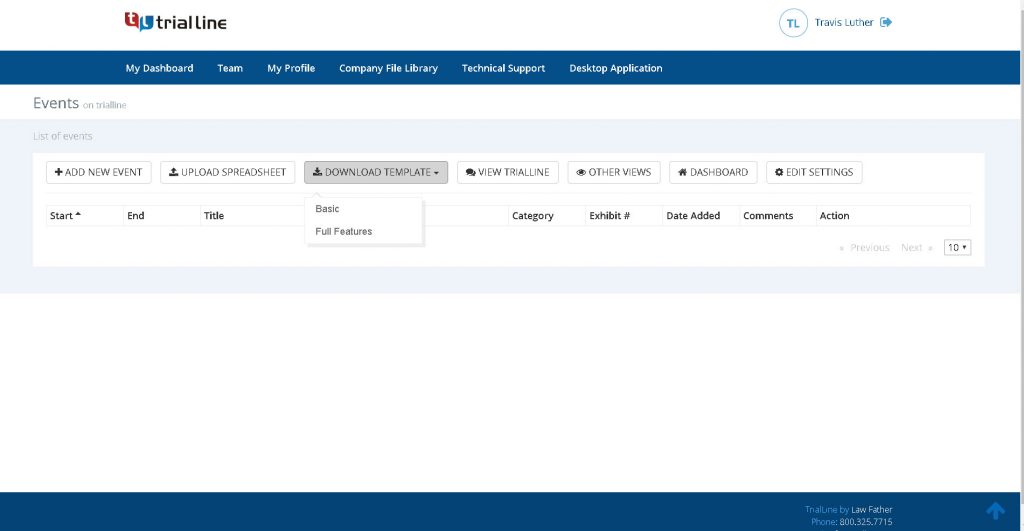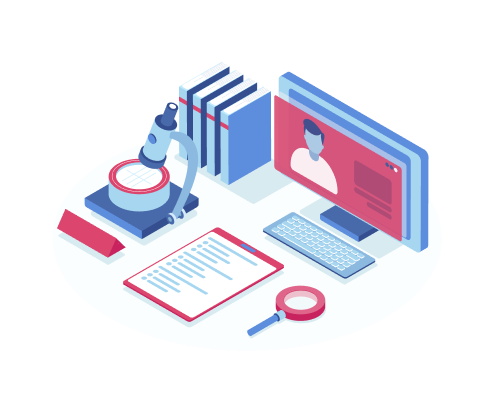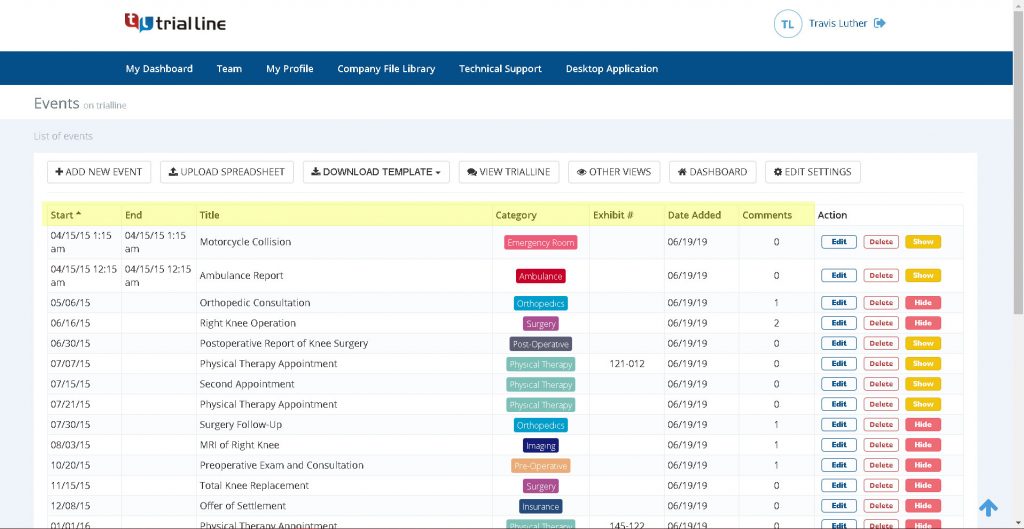TrialLine makes it possible to populate the events on your timeline by importing event information from an XLSX spreadsheet. This is a fast and easy way to add events to your TrialLine, all at one time. Here’s how you do it.
How to Import Events
From your TrialLine, go to the list view by clicking the ‘List of Events’ button in the right sidebar menu:
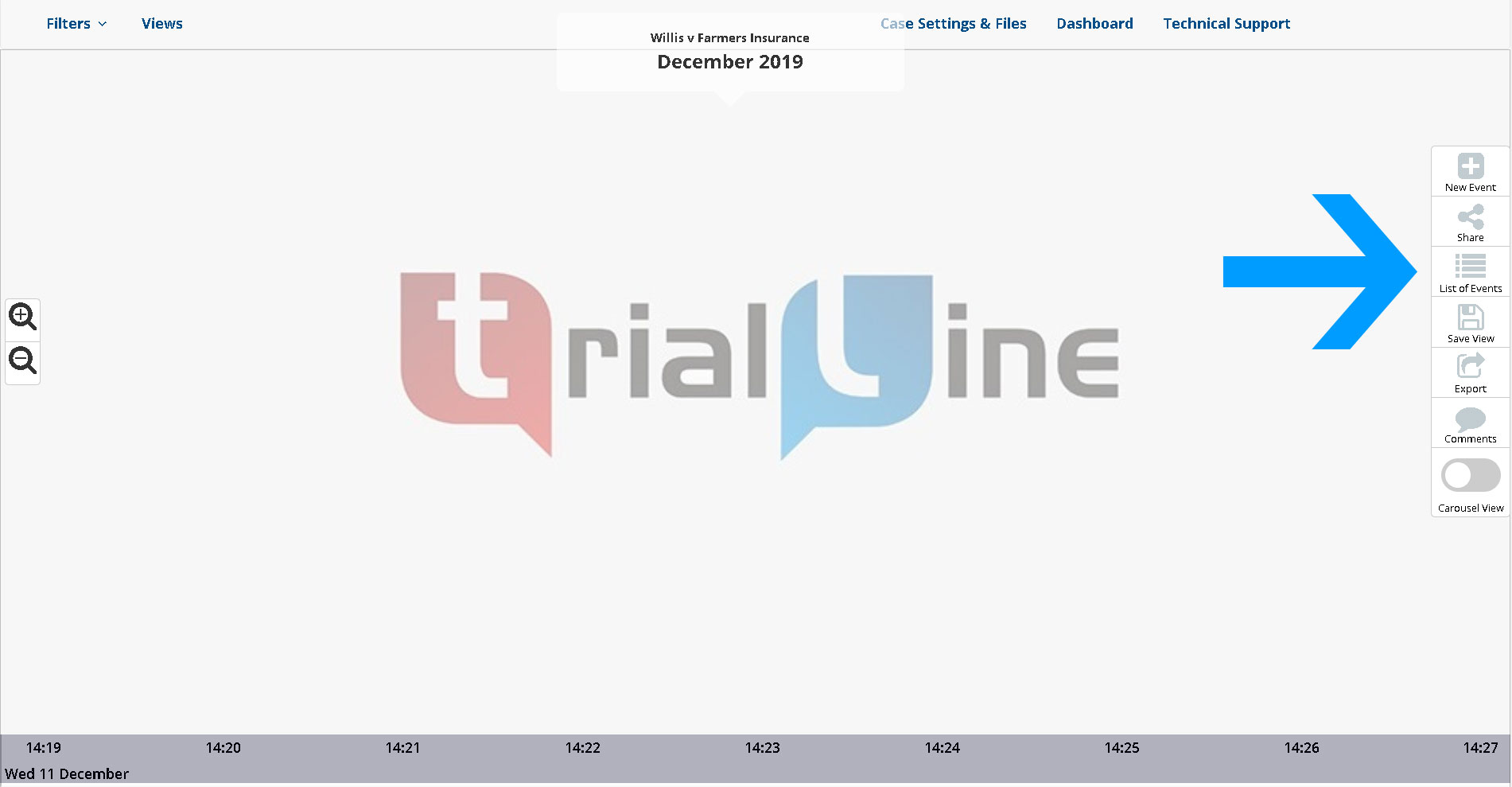
Click the ‘Download Template’ button and decide which template you’d like to use. There are two options, ‘Basic’ and ‘Full Features’:
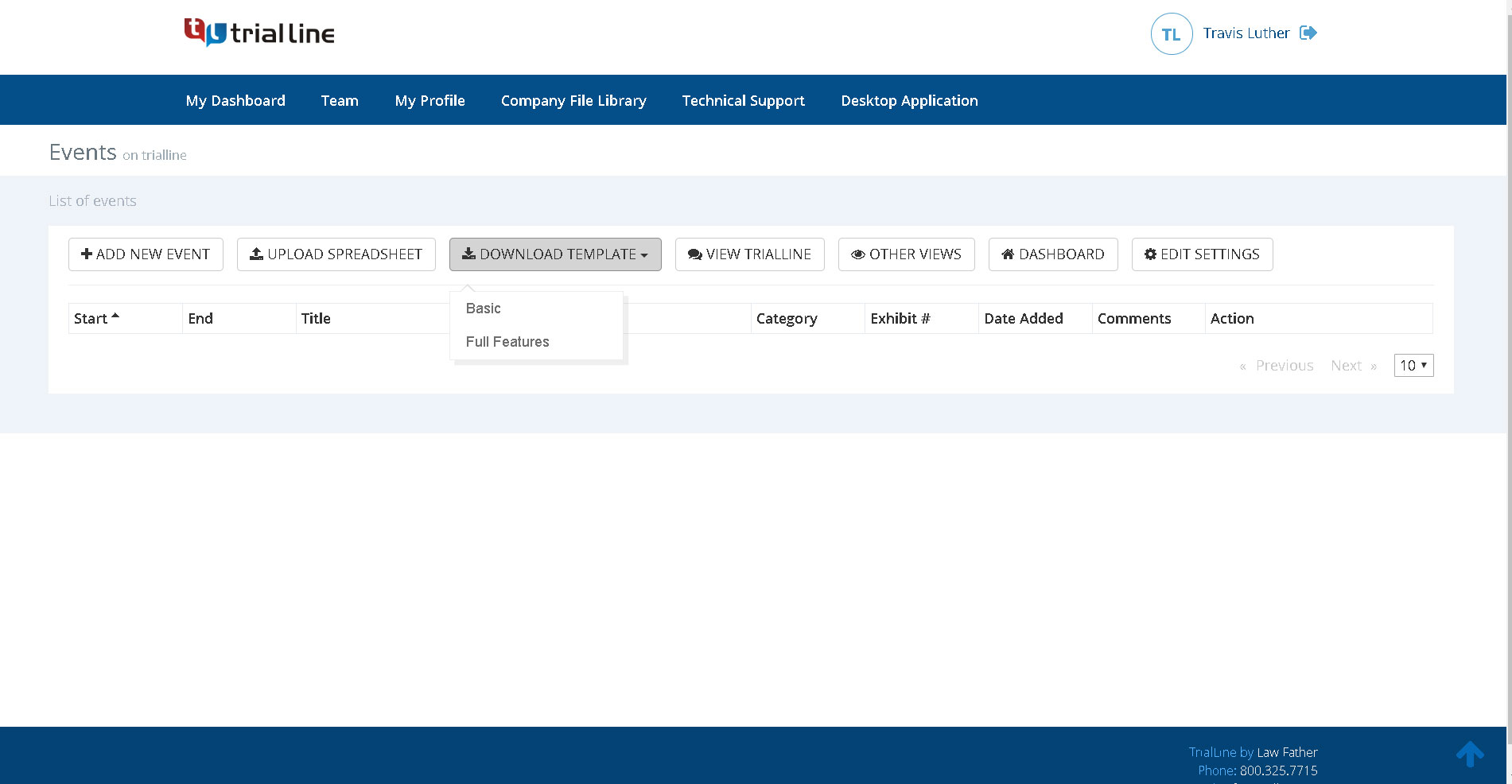
‘Basic’ Template – The ‘Basic’ template includes the following fields:
- Event start and end dates (with “Show only month and year” option)
- Category
- Title
- Description
- Notes
- Bates page and exhibit numbers
- Relevant URLs (to be displayed in the ‘Notes’ section)
- YouTube video URLs
- Provider name
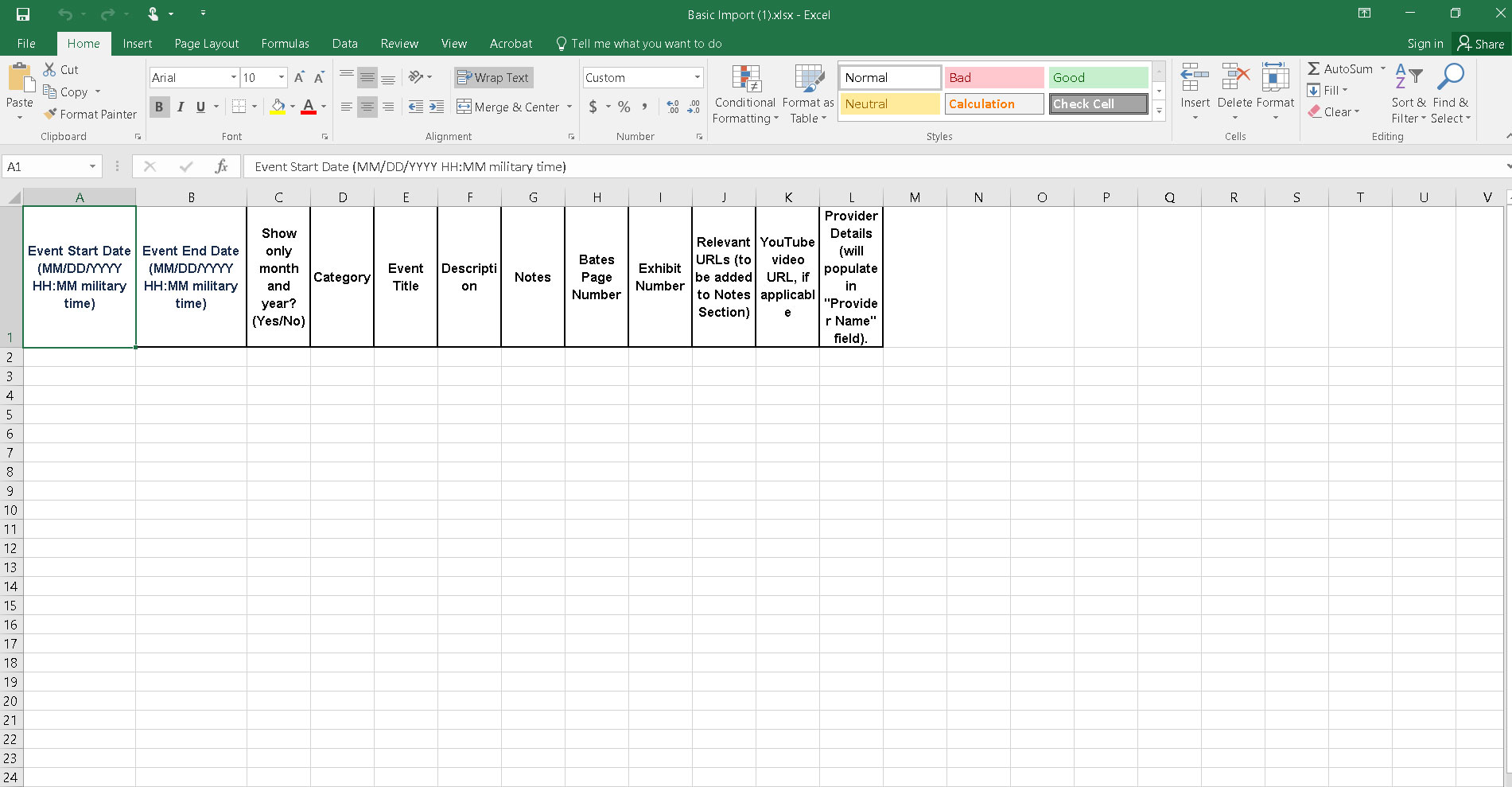
‘Full Features’ Template – The ‘Full Features’ template includes all of the fields from the ‘Basic’ template, but also includes fields for the complete provider and facility details and contact information:
- Event start and end dates (with “Show only month and year” option)
- Category
- Title
- Description
- Notes
- Bates page and exhibit numbers
- Relevant URLs (to be displayed in the ‘Notes’ section)
- YouTube video URLs
- Provider details and contact information
- Facility details and contact information
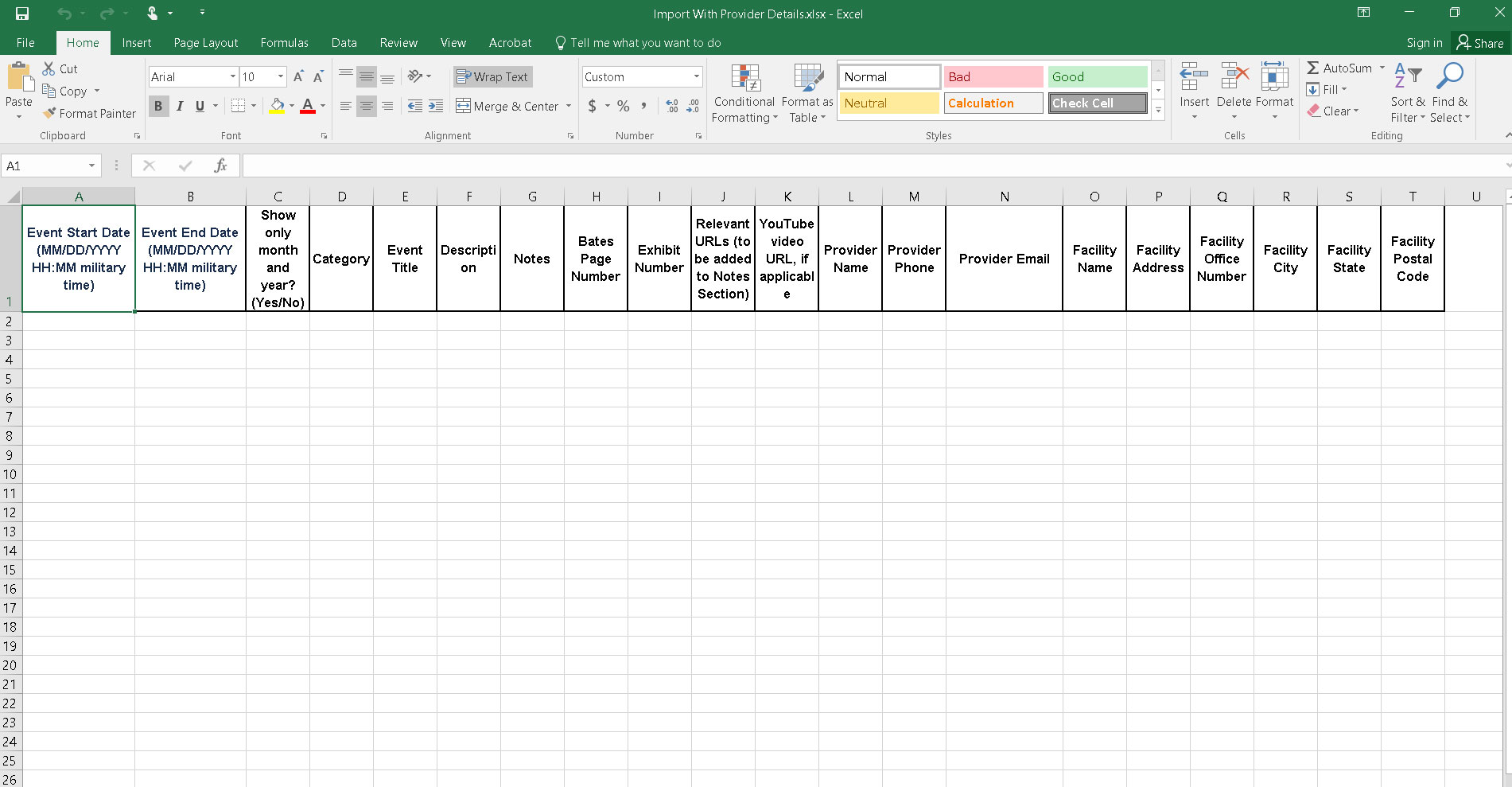
Important Note!
Enter in the details for your events into the spreadsheet, but be sure to leave the formatting of the template as it is, do not make any formatting changes to the cells of the template. If you are copying and pasting the information from a separate spreadsheet, be sure to choose the “Values” paste option so that you are only pasting the values from the original cells, not any formatting that may exist in those cells:

Once your spreadsheet is ready, go back to the list view and click the ‘Upload Spreadsheet’ button, and choose the XLSX files that you want to upload from your computer:
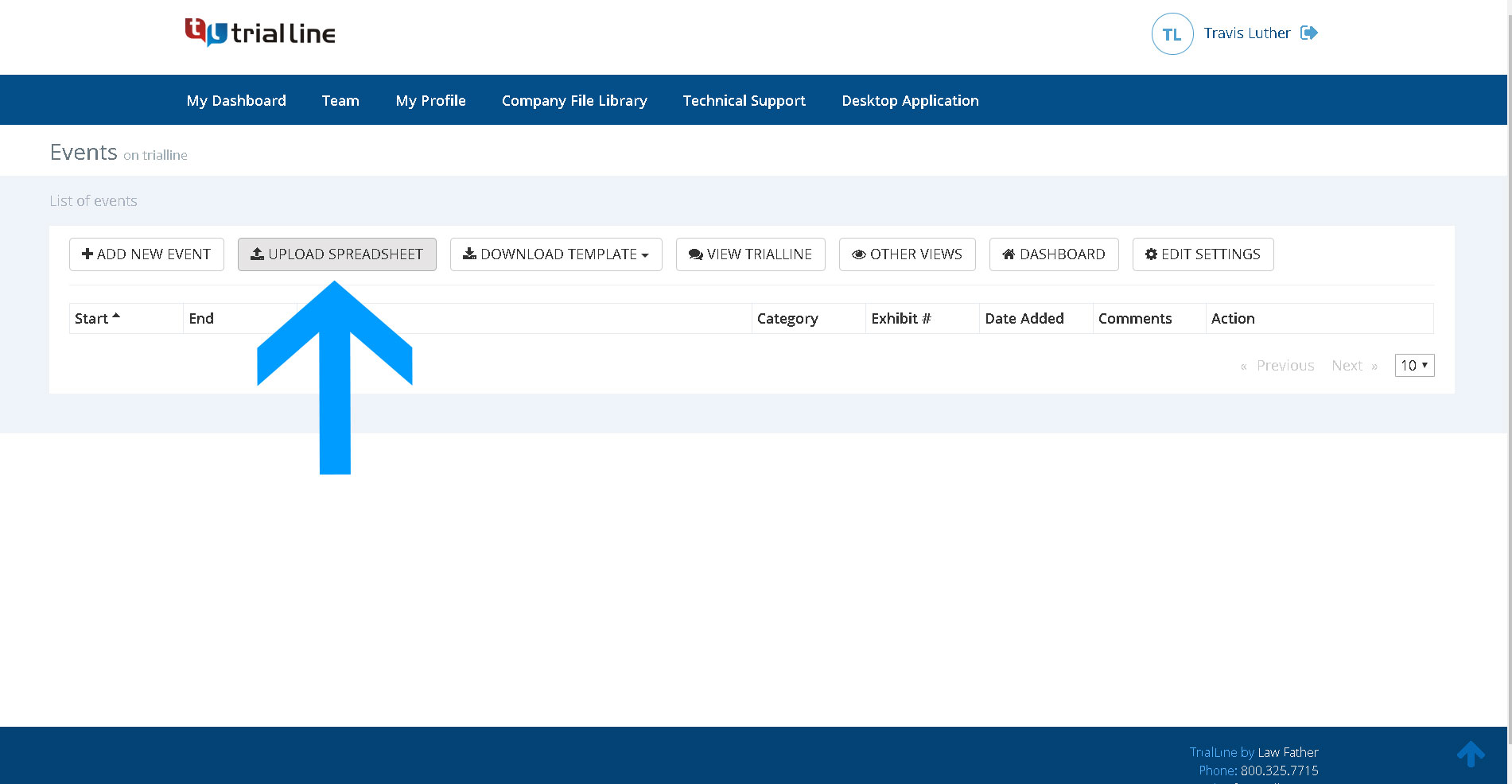
The events from your spreadsheet will now be events on your TrialLine:
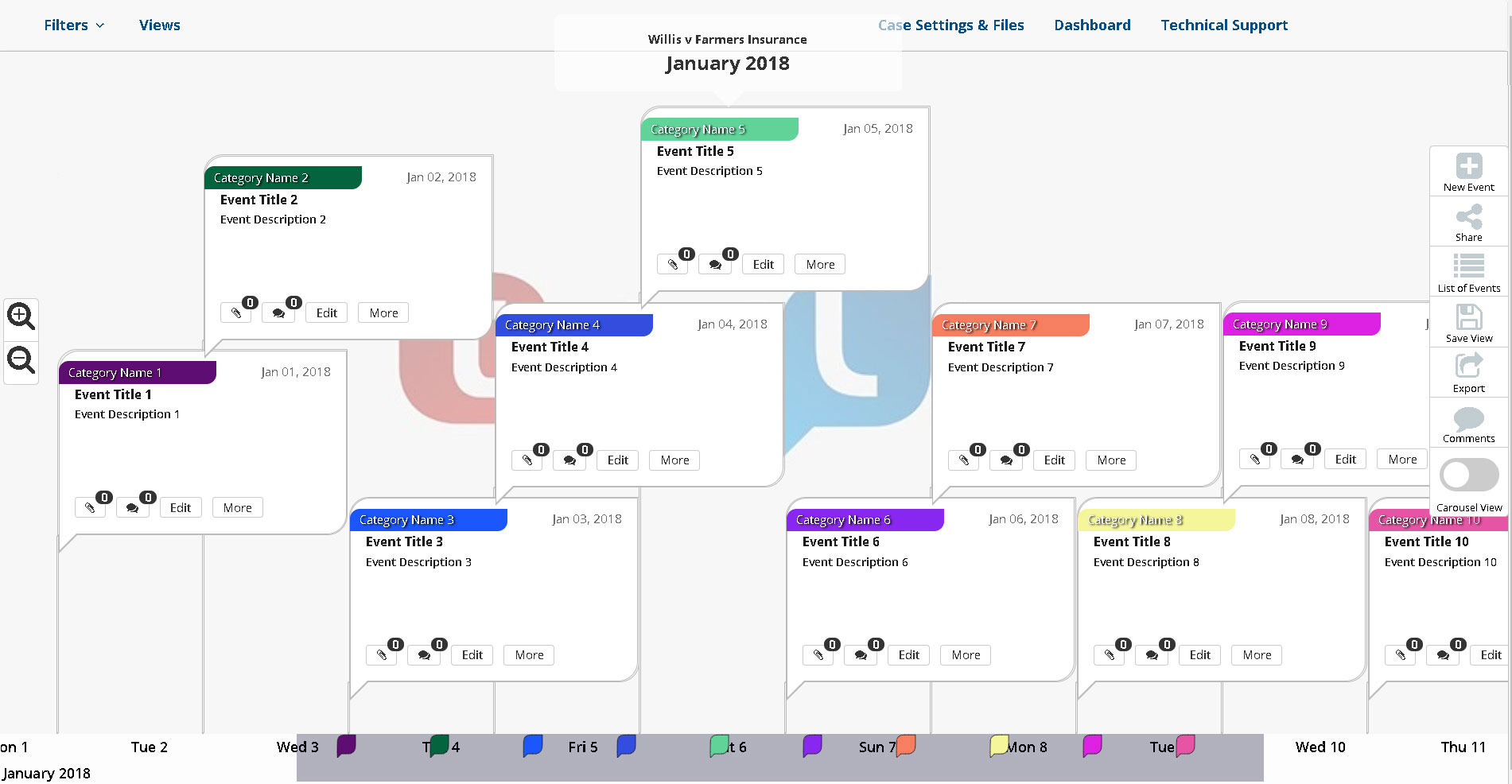
By default, thumbnails will not automatically display in your imported events, and different categories will all get their own unique color. You can go in and edit the individual events, assign thumbnails, change category colors, attach files or do anything else you might need to do, now that your events have been added.
Is XLSX the Only File Type That You Can Import Events From?
Do you use a different spreadsheet software program other than Microsoft Excel, perhaps Google Sheets or OpenOffice? That’s not a problem! All major spreadsheet programs will enable you to export or download your spreadsheet as an XLSX file. Simply save your spreadsheet as an XLSX in whichever program you use, and follow the steps above to import your TrialLine event information.
Previous article: How Relationship Timelines Help Divorce Attorneys Win
Need More Help? Contact Us Today
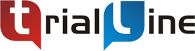
At TrialLine, we’re serious about making sure you have the tools and information you need to make the most of our attorney timeline software. If you ever have any questions or issues, please contact us using the technical support form in your dashboard, and we will answer your questions and resolve your issues as quickly as possible.
“From what I’ve experienced so far, the TrialLine company as a whole has a lot of integrity and vision.” – TrialLine User Lindsay P.