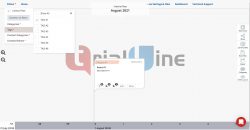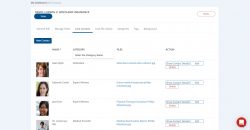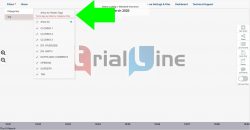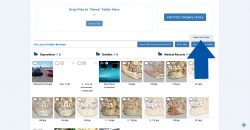TrialLine recently introduced a ‘Criteria Filter’ option that enables you to choose which events on your TrialLine display, based on a specific set of criteria.
The ‘Criteria Filter’ works differently than the traditional filter option in TrialLine, in that it only displays events that match the specific criteria you select from the ‘Criteria Filter’ menu. Continue reading “Using The Criteria Filter”