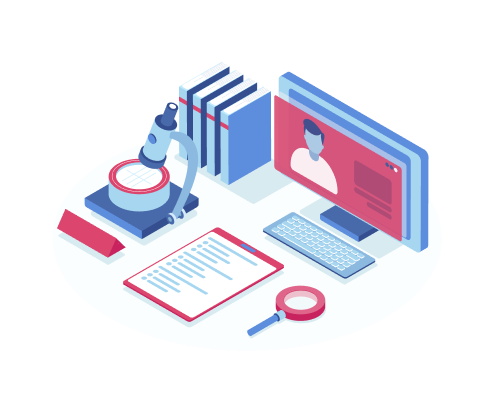We’re happy to offer a 7 day FREE trial of
TrialLine. No credit card required.
Simply visit TrialLine.net and click the sign-up button at the top of the page.
Not sure? Click here to schedule a free one-on-one demo.
See your case and win with TrialLine!