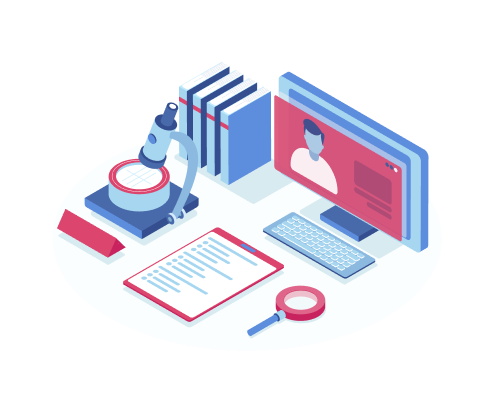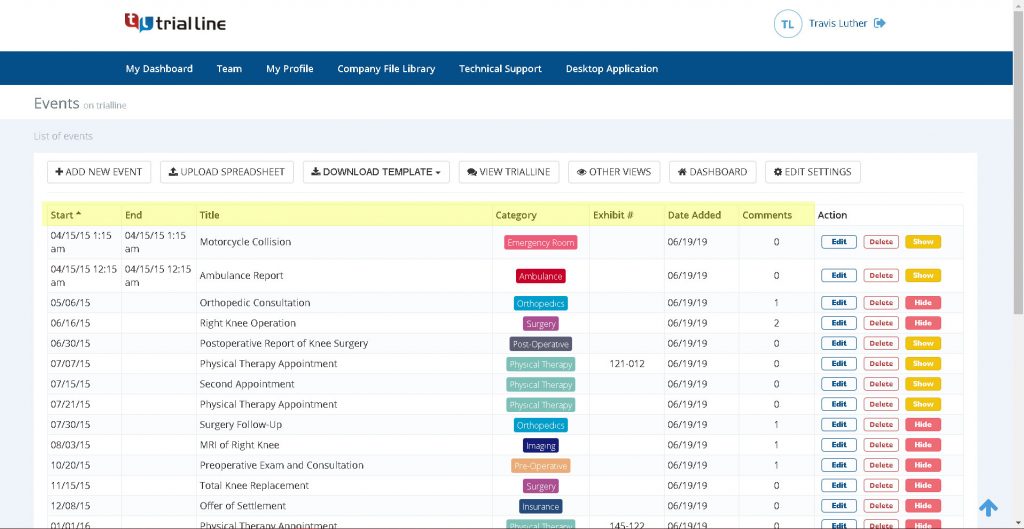TrialLine enables its users to display their timeline in multiple ways, including the ‘Relative’ and ‘List’ views, but also the ‘Carousel View’. As opposed to the ‘Relative View’ (which displays the events on your timeline in relative distance away from each, other depending on their distance away from each other in time), the ‘Carousel View’ displays the events sequentially, one right after the other.
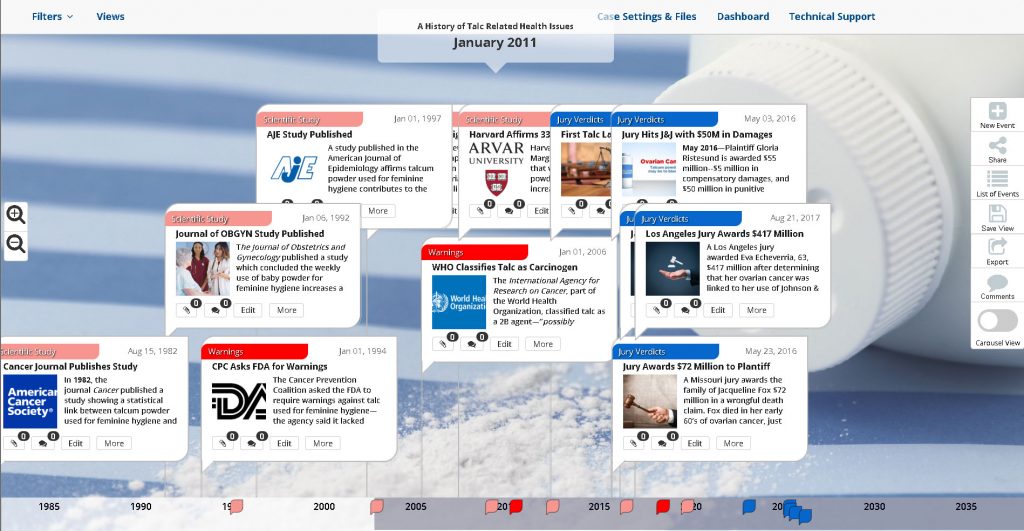
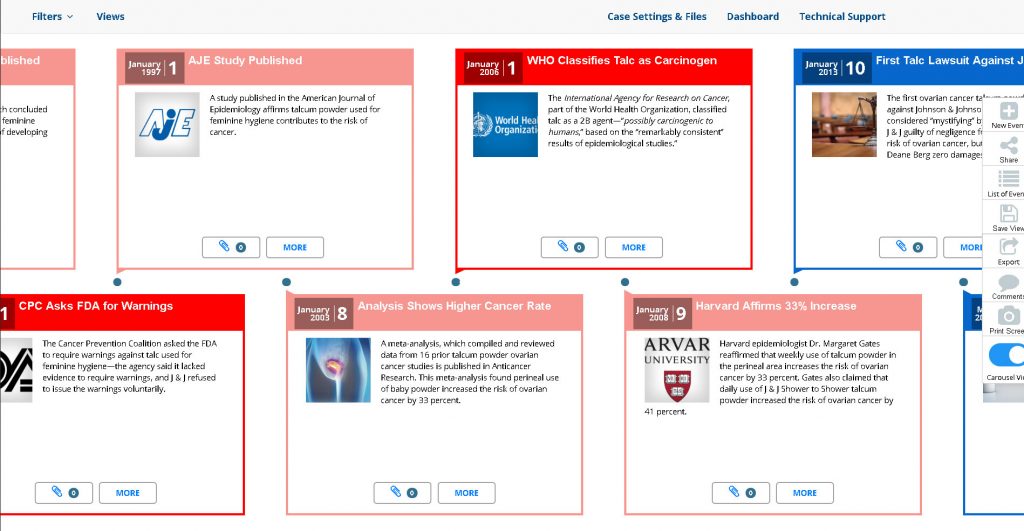
To enter the ‘Carousel View’, navigate to the ‘Relative View’ for the TrialLine in question, and click the ‘Carousel View’ button in the right side bar menu:
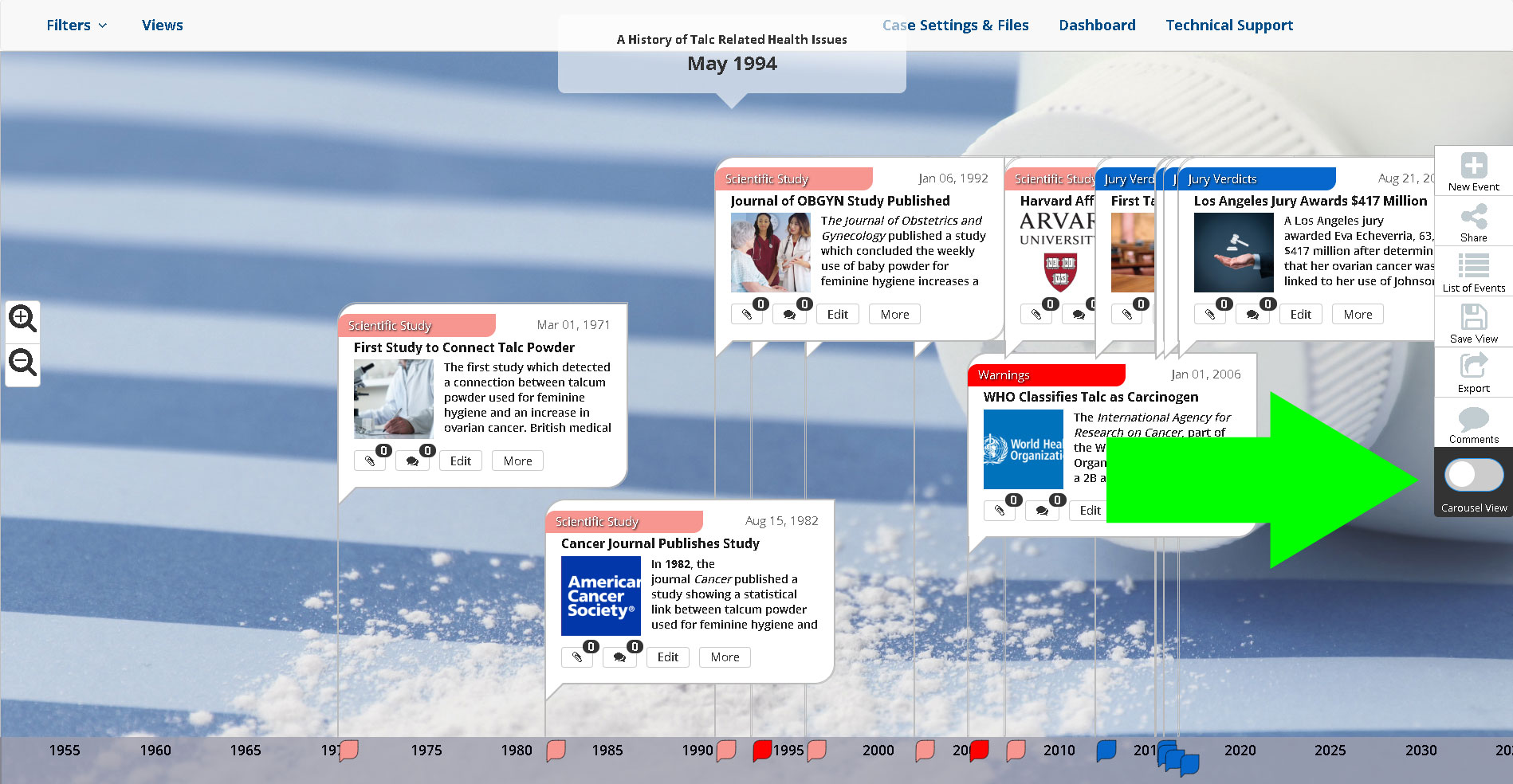
Navigate in the ‘Carousel View’ the same way you do in the ‘Relative View’ using the arrows on your keyboard, your mouse or, on touch enabled screens, by dragging your finger.
Need More Help? Contact Us Today
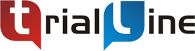
At TrialLine, we’re serious about making sure you have the tools and information you need to make the most of our attorney timeline software. If you ever have any questions or issues, please contact us using the technical support form in your dashboard, and we will answer your questions and resolve your issues as quickly as possible.
“From what I’ve experienced so far, the TrialLine company as a whole has a lot of integrity and vision.” – TrialLine User Lindsay P.