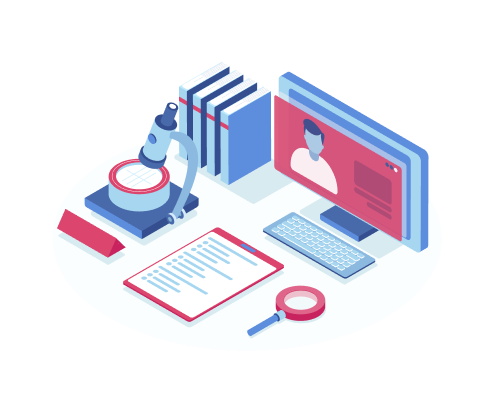When you’re ready with your records, here’s how to take advantage of our FREE offer:
- Create or open your TrialLine account.
- In your TrialLine account, create and name the TrialLine you would like to receive the medical chronology for (if the TrialLine is already created, move on to the next step).
Now it’s time to add your medical records to the TrialLine:
- Open the TrialLine and click the “Case Settings & Files” link in the upper right hand side of the screen.
- Click the “Case File Library” tab.
- Drag and Drop (or select) the files you need for the chronology and add them to this files section of your TrialLine.
Now it’s time to connect your TrialLine to our chronology partner:
- Once the files are added, click the “Manage Team” tab in this same “Case Settings & Files” section.
- Click the button “Share with Outside TrialLine User.”
- Enter the name “Gagandeep Singh”
- Enter the email address is gs@gsblposervices.com
- Set the user as “Manager” and hit “Create.”
Our medical records chronology partner (GSB Services) will get a notification that you have added your timeline to their account and requested them as a team member.
Once added, they will look at the records and reach out to you with any questions. They will also confirm the format that you would like to receive your medical record chronology, as well as confirm how you would like it set-up in TrialLine.
If you have questions, or need anything else, just let me know! info@trialline.net