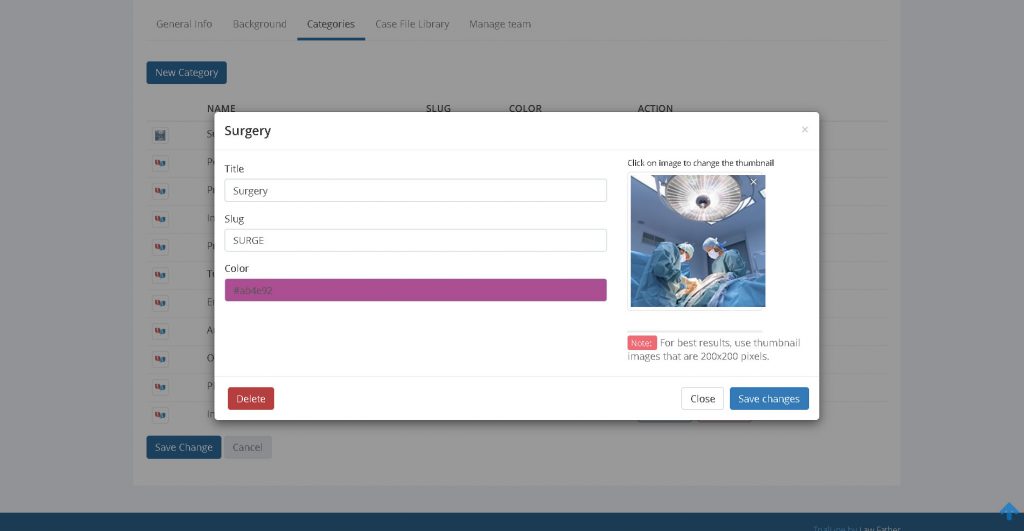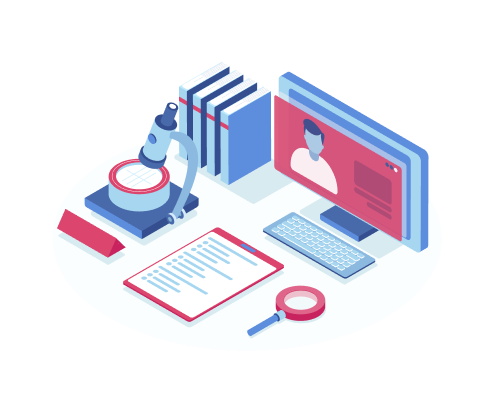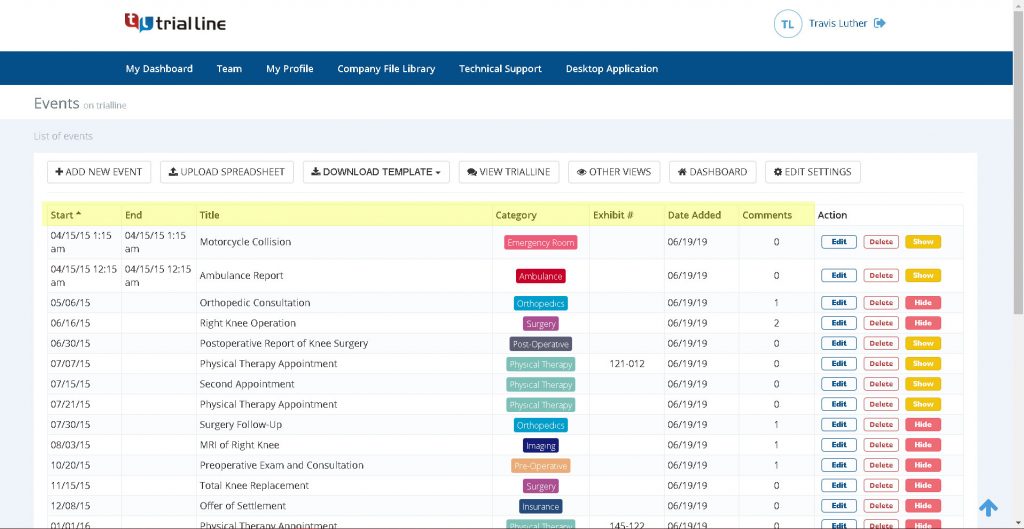TrialLine enables you to set image thumbnails for each event on your legal case timeline. These image thumbnails can quickly communicate general information about your events. Image thumbnails show up in the individual event bubbles, underneath the category and event title, and to the left of the event description:

When creating a new event or editing an existing event, you can set the thumbnail image in the ‘Create new event’ window, and this is also where you can decide whether or not you want your event to display a thumbnail at all. Simply click the checkbox next to ‘Show thumbnail’ on or off as you wish:
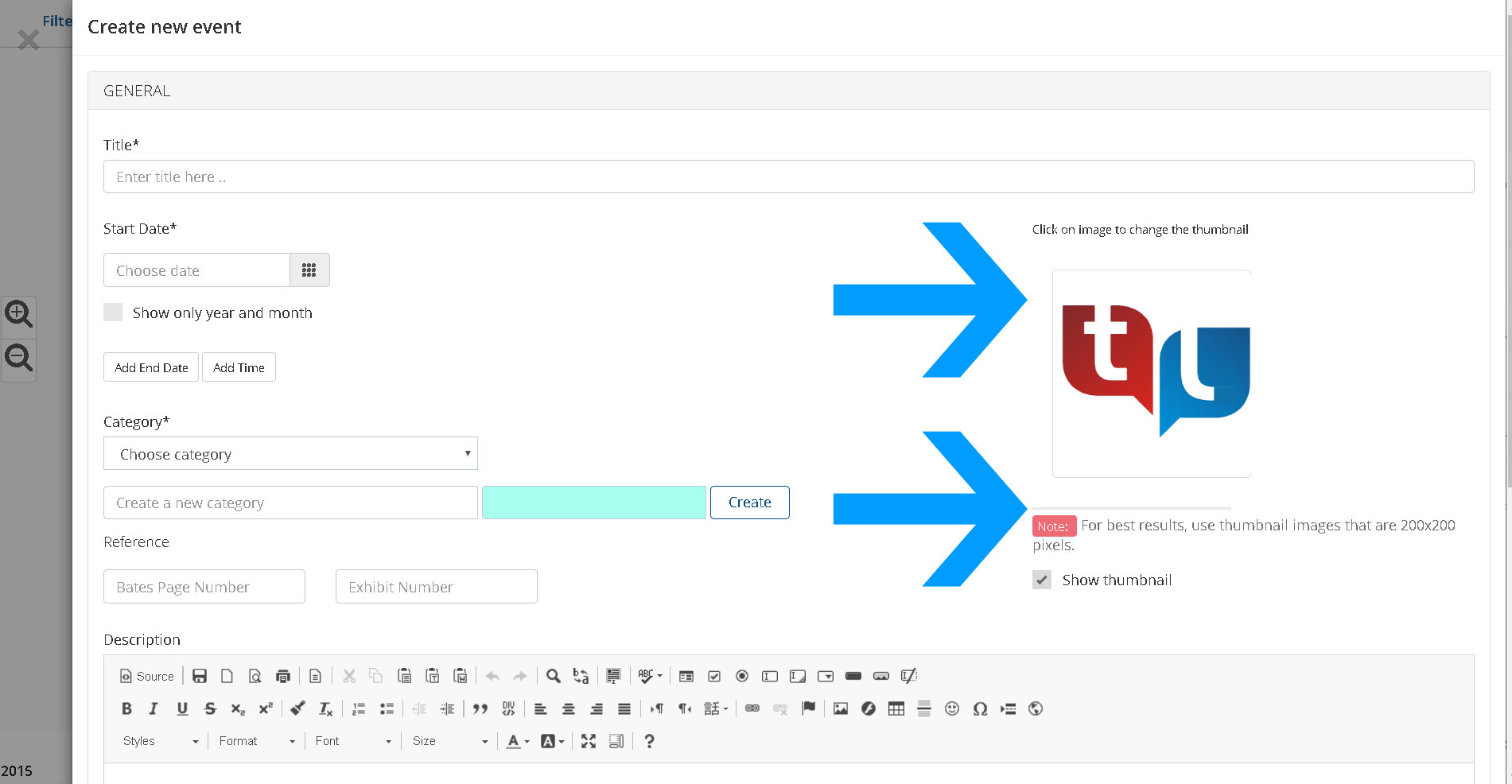
TrialLine supports jpeg, png, and gif image files, and for best results, we recommend that you use images that are 200 x 200 pixels.
Category Image Thumbnails
TrialLine users can also set thumbnails that will automatically display for each category, by default. From your TrialLine, click the ‘Case Settings & Files’ button at the top of the screen:
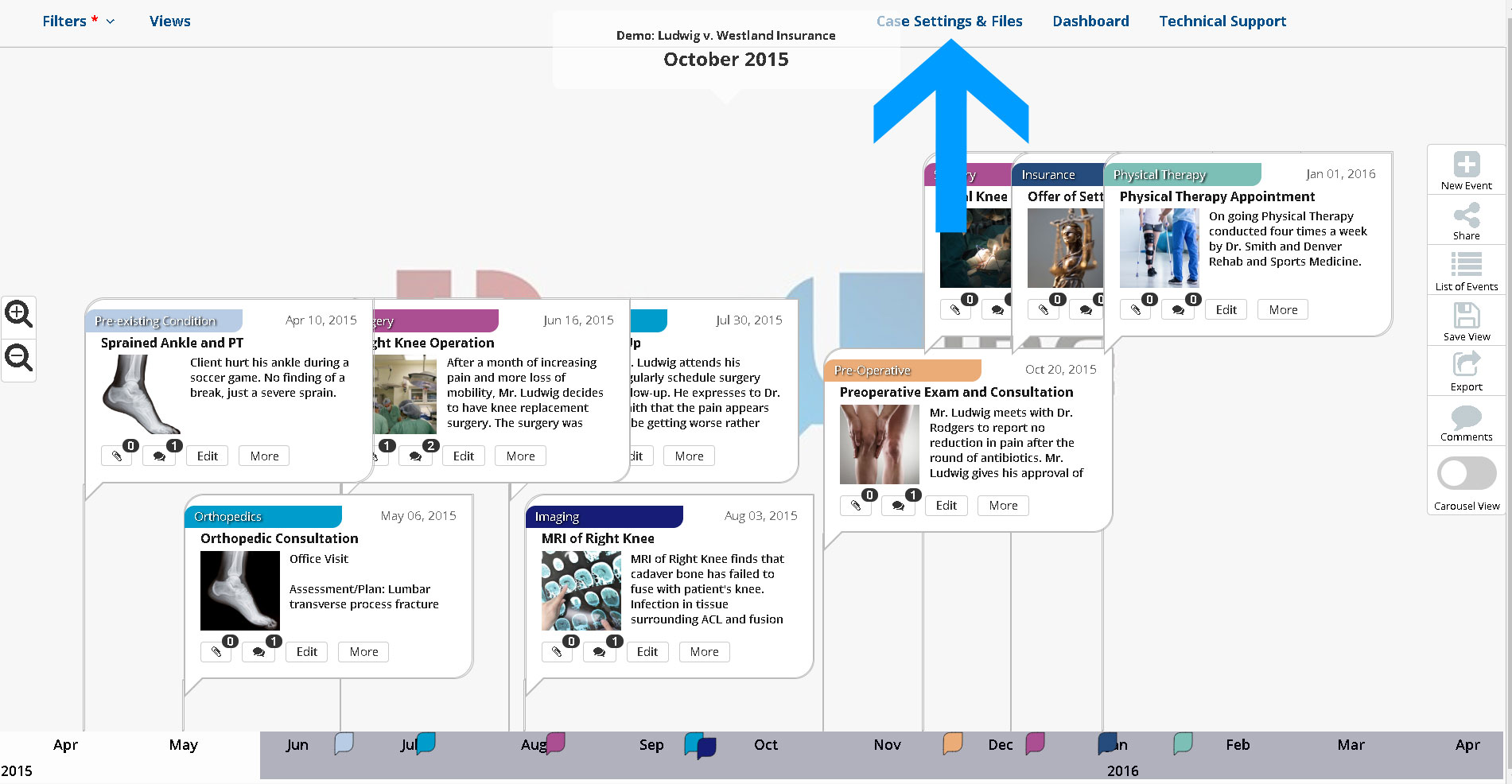
That will take you to the ‘Edit Settings’ window for that TrialLine, and there you will click on ‘Categories’:

On that tab you will see all of the different categories that have been created for this particular TrialLine so far, and this is where you’ll be able to edit or delete them:
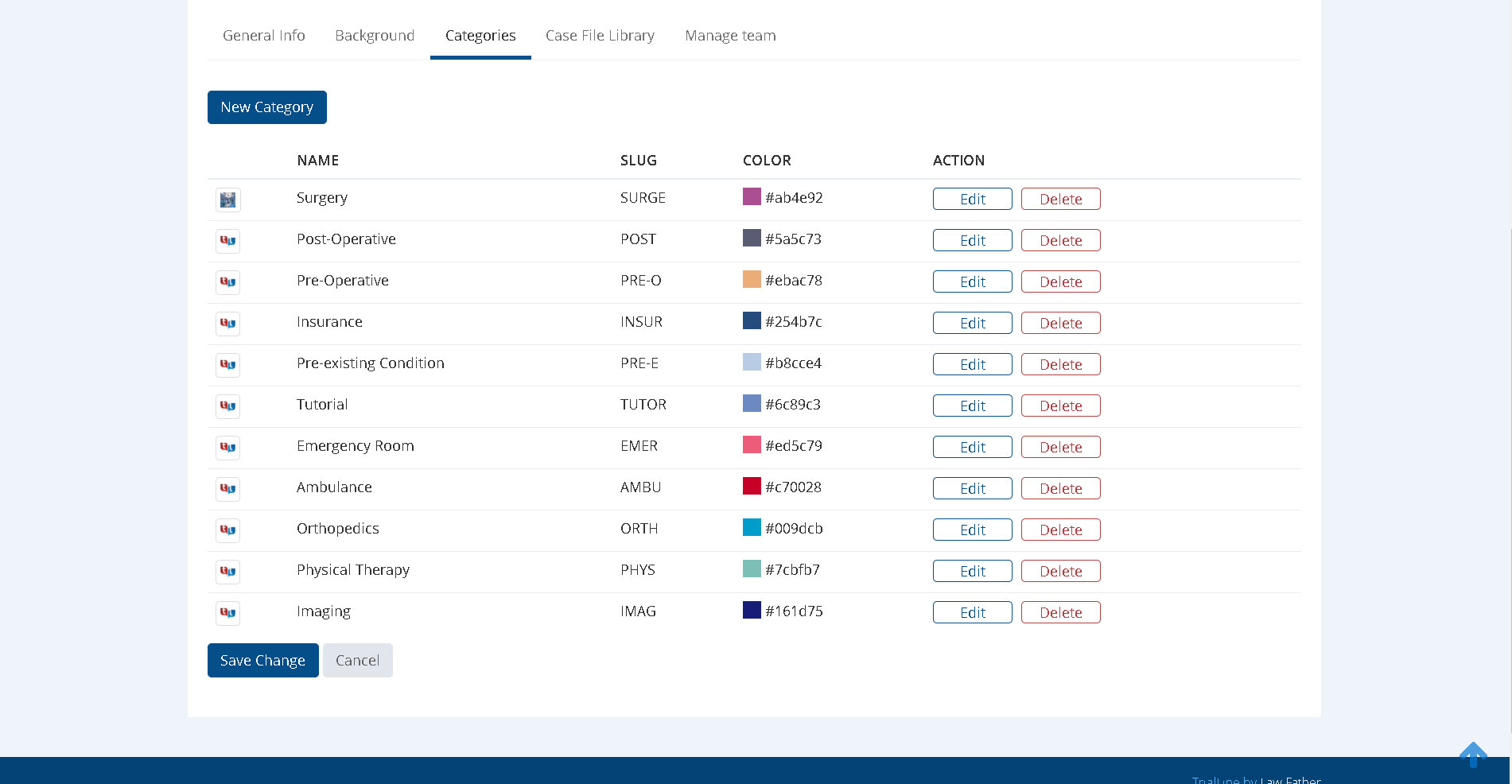
You can also preview any thumbnails that are currently assigned to the category by hovering over the image to the left of the category name:
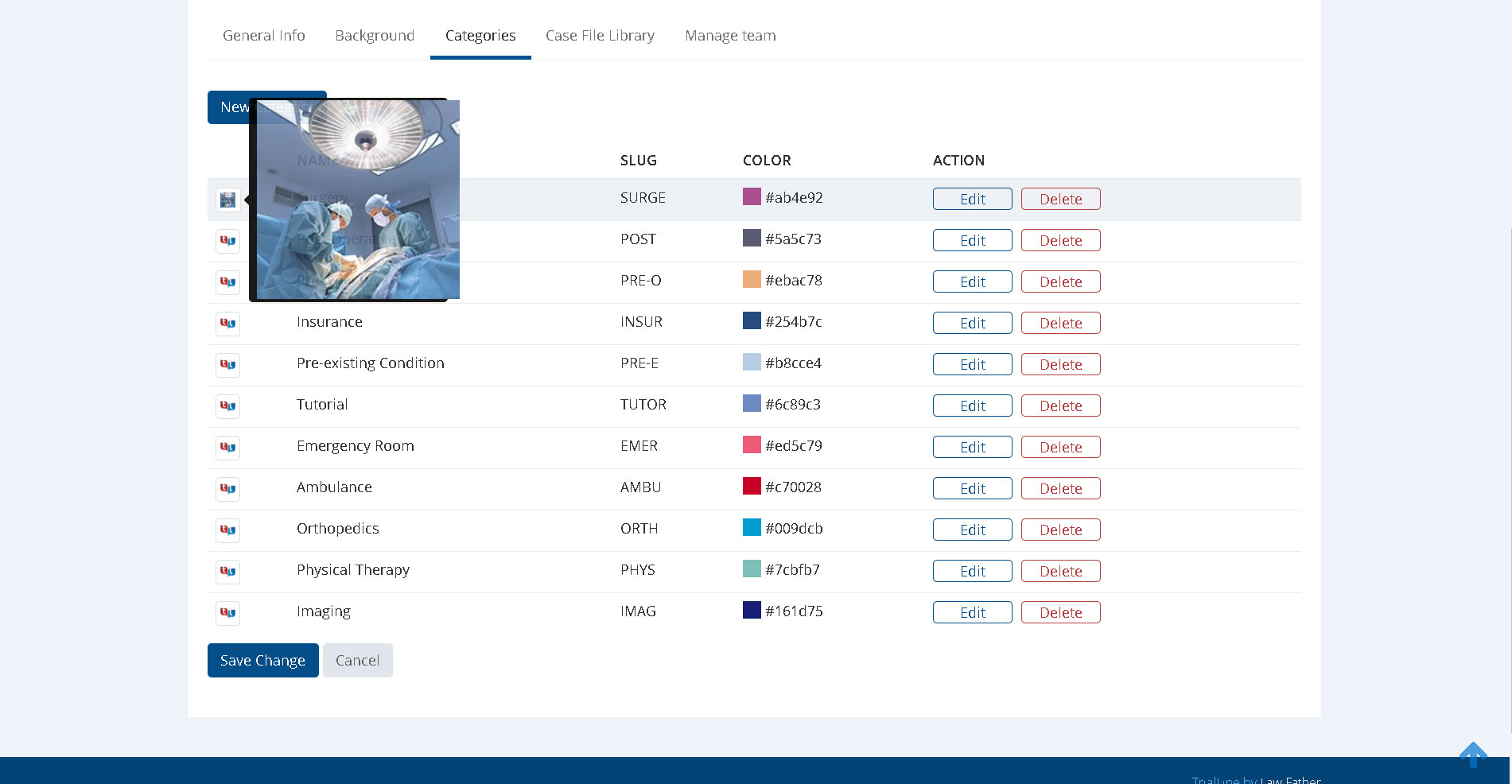
By clicking on the ‘Edit’ button for the appropriate category, you’ll be taken to an edit window where you’ll be able to set a default thumbnail image for this category. Anytime a new event gets added to this category, this thumbnail image will automatically be assigned to that event:

Previous tutorial: Importing TrialLine Events from a Spreadsheet
Need More Help? Contact Us Today
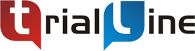
At TrialLine, we’re serious about making sure you have the tools and information you need to make the most of our attorney timeline software. If you ever have any questions or issues, please contact us using the technical support form in your dashboard, and we will answer your questions and resolve your issues as quickly as possible.
“From what I’ve experienced so far, the TrialLine company as a whole has a lot of integrity and vision.” – TrialLine User Lindsay P.