TrialLine makes collaboration easy with it’s ‘Comments’ and ‘Notes’ features.
Comments
When you create and share views, the people that you share those views with are able to make comments on each individual event.
To comment on an event on your TrialLine, click on the ‘Comments’ button for the event in question, designated by the speech balloons icon:
That will open a window where you can type in your comment and click ‘Post’:
Comments will be visible in the event bubble, and users are also able to respond to, and make new, comments there as well:
Users are also able to see all of the comments left on a TrialLine by clicking the ‘Comments’ button on the right hand sidebar menu, which opens up the ‘Comments’ pull out:
Comments will be displayed event by event, chronologically, but only events that have comments will be displayed. Using this comments section, you can communicate with people you are collaborating with, and have a conversation right there in your TrialLine, which is much more convenient and efficient than having to switch to an outside email, or project management application.
Additionally, users can also see the number of comments on each event from the ‘List View’ for a TrialLine:
This is a convenient way to find particular events and comments that you may be looking for.
Notes
TrialLine also enables it’s users to leave notes on each event. These notes can be additional information about the event, reminders to yourself of specific information, or even notes to people you are collaborating with. To leave a note, open the ‘Event Editor’ window for the appropriate event, or create a new event, and then open the ‘Notes’ tab:
You can then type any notes you may want in the word processor, and then click the ‘Save Changes’ button. Notes will then be displayed in the event bubble in the ‘Notes’ tab, designated by the pencil icon:
Notes can also be seen in the ‘Comments’ section of your TrialLine, right above the comments themselves:
For more information, please watch this video:
Need More Help? Contact Us Today
At TrialLine, we’re serious about making sure you have the tools and information you need to make the most of our attorney timeline software. If you ever have any questions or issues, please contact us using the technical support form in your dashboard, and we will answer your questions and resolve your issues as quickly as possible.
“From what I’ve experienced so far, the TrialLine company as a whole has a lot of integrity and vision.” – TrialLine User Lindsay P.
How to Use Notes and Comments
Travis Luther
TrialLine makes collaboration easy with it’s ‘Comments’ and ‘Notes’ features.
Comments
When you create and share views, the people that you share those views with are able to make comments on each individual event.
To comment on an event on your TrialLine, click on the ‘Comments’ button for the event in question, designated by the speech balloons icon:
That will open a window where you can type in your comment and click ‘Post’:
Comments will be visible in the event bubble, and users are also able to respond to, and make new, comments there as well:
Users are also able to see all of the comments left on a TrialLine by clicking the ‘Comments’ button on the right hand sidebar menu, which opens up the ‘Comments’ pull out:
Comments will be displayed event by event, chronologically, but only events that have comments will be displayed. Using this comments section, you can communicate with people you are collaborating with, and have a conversation right there in your TrialLine, which is much more convenient and efficient than having to switch to an outside email, or project management application.
Additionally, users can also see the number of comments on each event from the ‘List View’ for a TrialLine:
This is a convenient way to find particular events and comments that you may be looking for.
Notes
TrialLine also enables it’s users to leave notes on each event. These notes can be additional information about the event, reminders to yourself of specific information, or even notes to people you are collaborating with. To leave a note, open the ‘Event Editor’ window for the appropriate event, or create a new event, and then open the ‘Notes’ tab:
You can then type any notes you may want in the word processor, and then click the ‘Save Changes’ button. Notes will then be displayed in the event bubble in the ‘Notes’ tab, designated by the pencil icon: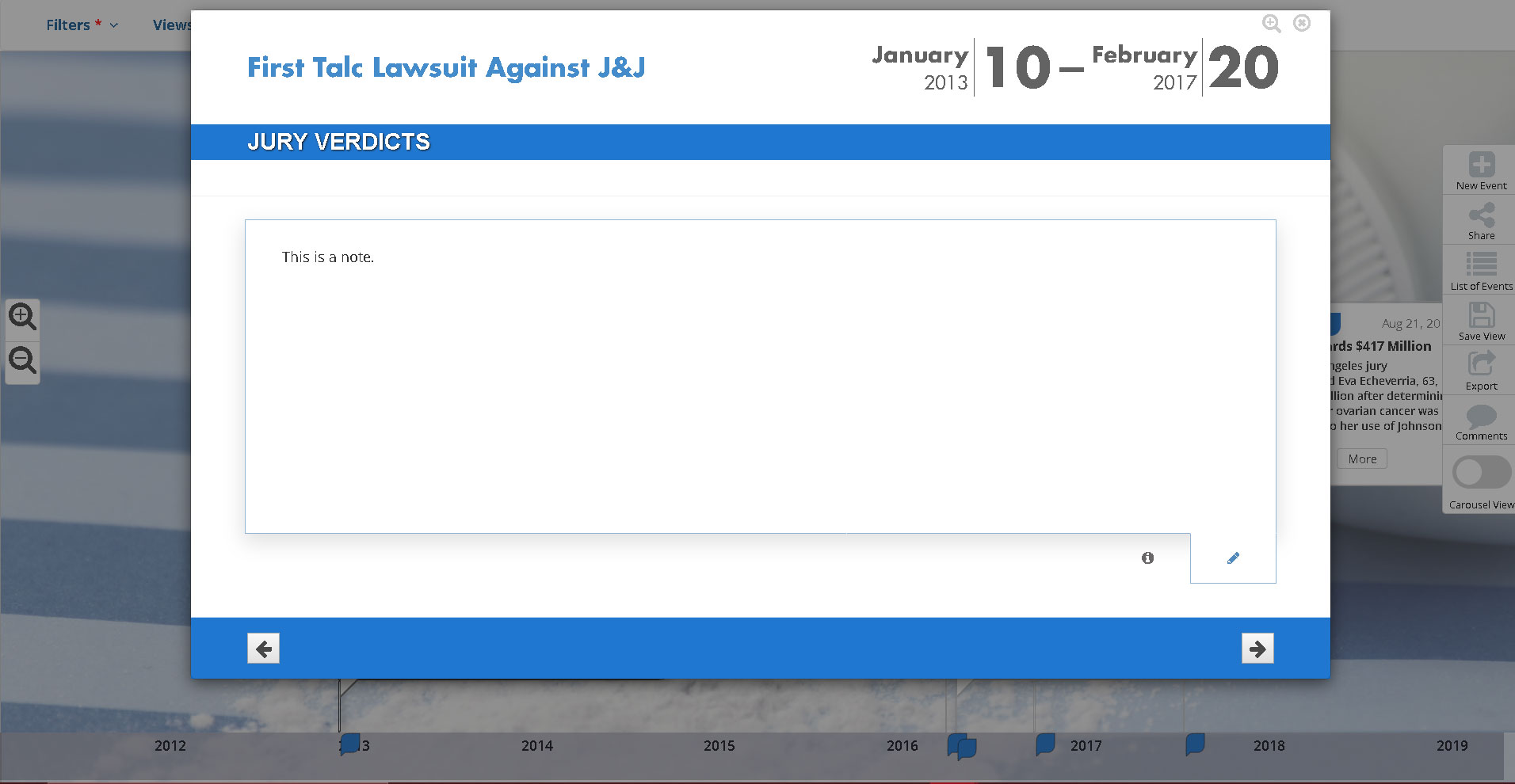
Notes can also be seen in the ‘Comments’ section of your TrialLine, right above the comments themselves:
For more information, please watch this video:
Need More Help? Contact Us Today
At TrialLine, we’re serious about making sure you have the tools and information you need to make the most of our attorney timeline software. If you ever have any questions or issues, please contact us using the technical support form in your dashboard, and we will answer your questions and resolve your issues as quickly as possible.
“From what I’ve experienced so far, the TrialLine company as a whole has a lot of integrity and vision.” – TrialLine User Lindsay P.
See all our Features
Search TrialLine Articles and Tutorials
Recent Posts
What Are Legal Case Chronologies and Their Role in Court
Frustrated with TimeMap®? Get TrialLine® FREE from Law Father
What Legal Chronologies Can Do for Your Court Case
Streamlined Timeline Design for Law Firms
How Lawyer Timelines Can Streamline Your Case
Categories
Try TrialLine Free
We’re happy to offer a 7 day FREE trial of
TrialLine. No credit card required.
Simply visit TrialLine.net and click the sign-up button at the top of the page.
Not sure? Click here to schedule a free one-on-one demo.
See your case and win with TrialLine!
Want to learn more about Trial Line Workflows? Get in touch.
Featured Articles
Working in the List View
Travis Luther
Why You Shouldn’t Use PowerPoint for a Legal Timeline Template
Travis Luther
Why PowerPoint is not Ideal for Courtroom Presentation
Drew Berg