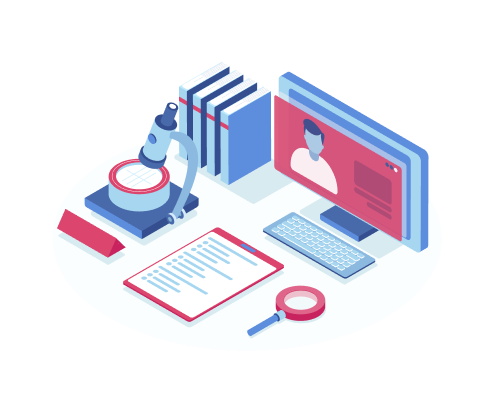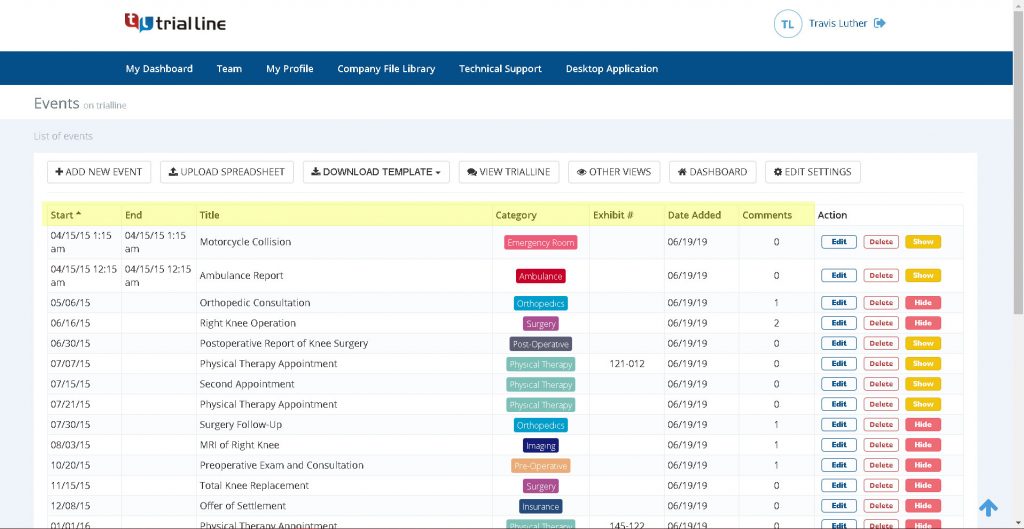TrialLine recently introduced a ‘Criteria Filter’ option that enables you to choose which events on your TrialLine display, based on a specific set of criteria.
The ‘Criteria Filter’ works differently than the traditional filter option in TrialLine, in that it only displays events that match the specific criteria you select from the ‘Criteria Filter’ menu.
Think about Criteria Filters this way: “Show me all surgeries that were performed on the foot by Dr. Smith.” If you’re using the criteria search filter you will only see “surgeries” performed on the “foot” by “Dr. Smith.”
If this same search were done using the traditional filtering system, you would see any event that was categorized as “surgeries”, as well as any event that was tagged “foot”, and any events that referenced Dr. Smith.
The Criteria filtering option allows users to filter out events more specifically, in order to create more granular views of their TrialLines, thereby highlighting only the events that meet specific criteria, as opposed to the traditional filtering system which is intended to create broader views based entirely on a category, a tag, a contact, a contact category, or any combination of those broad selections.
Using the ‘Criteria Filter’
Your TrialLine will open in the original filter mode by default. To change to the ‘Criteria Filter’ mode, first open the TrialLine that you would like to work on, then hover over the ‘Filters’ button to open up the ‘Filters’ dropdown, and then check the ‘Criteria Filter’ checkbox:
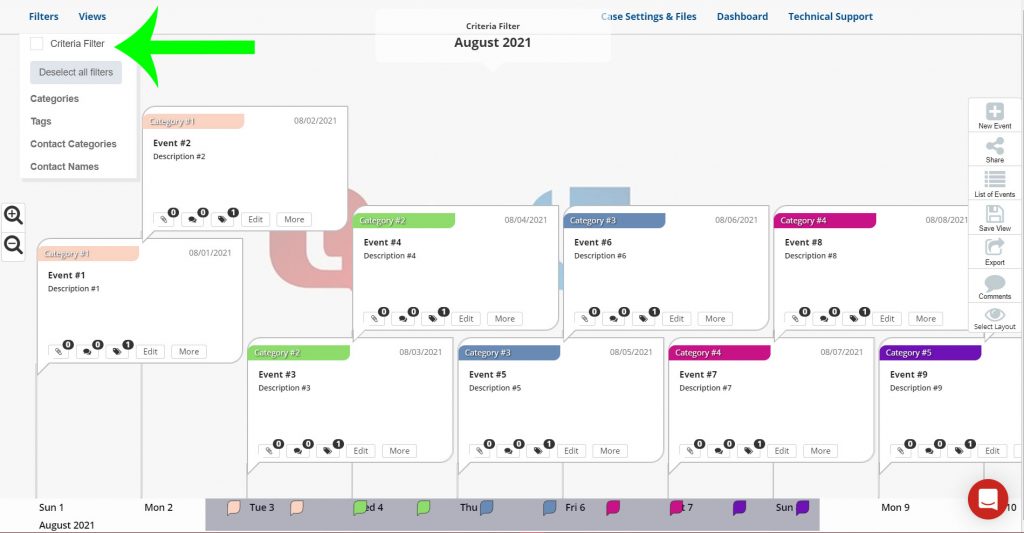
Once the ‘Criteria Filter’ checkbox is checked, all of the existing filters that are selected to display will become unchecked, and the user can start selecting the criteria for the events they want to display:
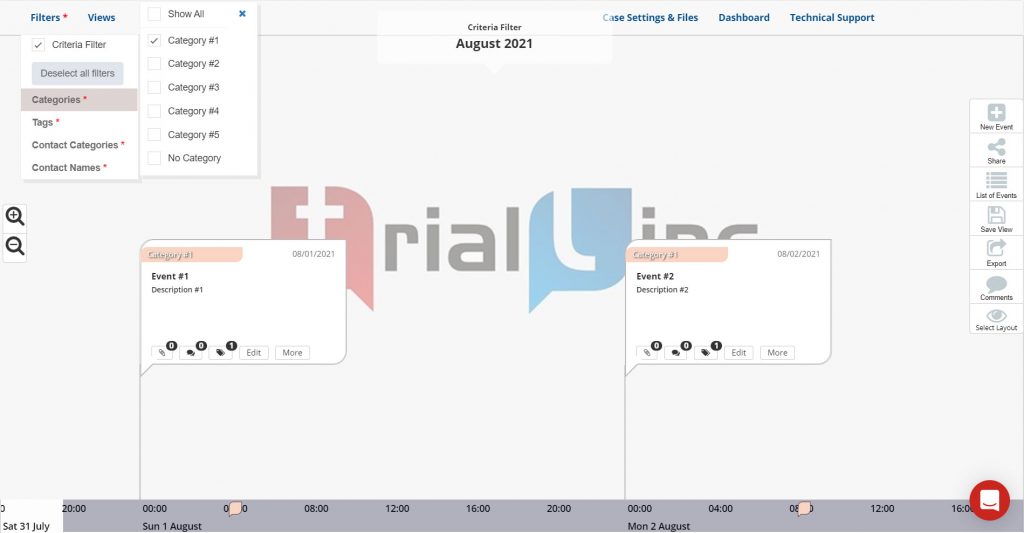
It’s important to remember that the events you are selecting to display must meet all of the criteria selected from the options. So if the two criteria that are selected to display are ‘Category #1’ and ‘Tag #1’, only the events that meet both of these criteria will be displayed. Other events that are only in ‘Category #1’ and don’t have ‘Tag #1’ attached to them, will not display:
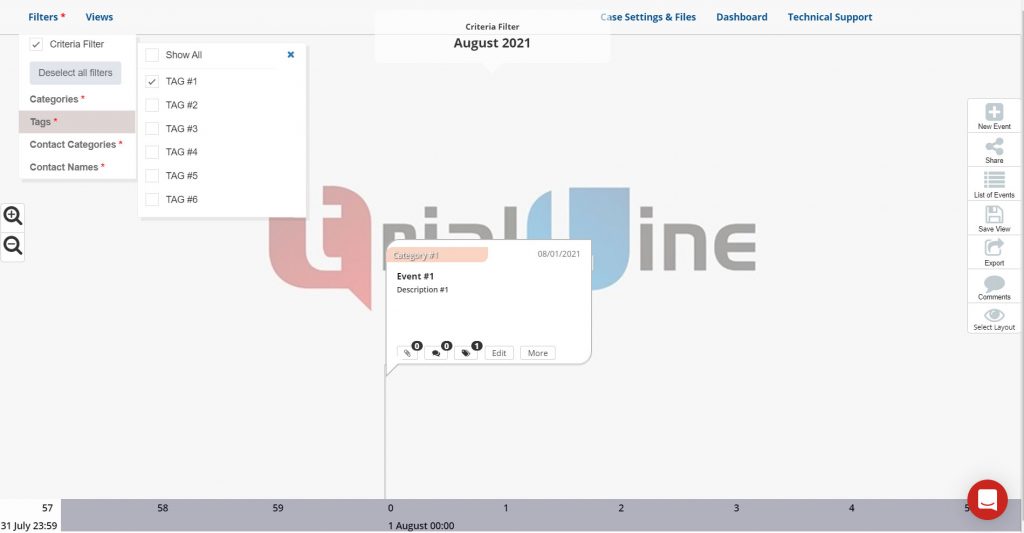
TrialLine Attorney Timeline Software
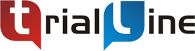 TrialLine is a cloud-based mediation and trial presentation timeline tool for attorneys that want to create efficient and easy to use legal chronologies for their cases. With TrialLine, you can easily organize and share your case events and related documents with staff, experts, juries, opposing counsel, and other attorneys. It’s completely web-based, and can be accessed and shared through any internet connection on any device. Sign up now to try it FREE FOR 14 DAYS!
TrialLine is a cloud-based mediation and trial presentation timeline tool for attorneys that want to create efficient and easy to use legal chronologies for their cases. With TrialLine, you can easily organize and share your case events and related documents with staff, experts, juries, opposing counsel, and other attorneys. It’s completely web-based, and can be accessed and shared through any internet connection on any device. Sign up now to try it FREE FOR 14 DAYS!