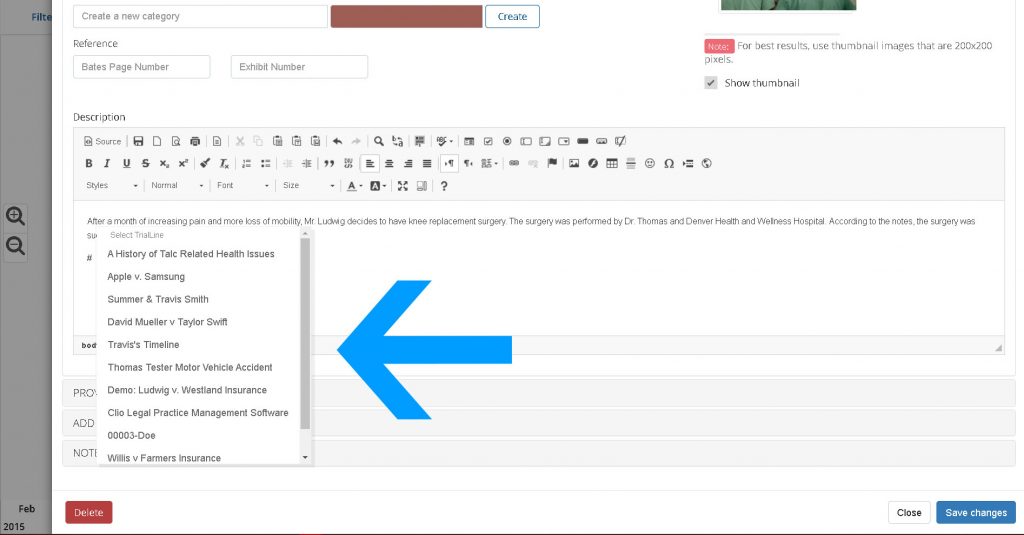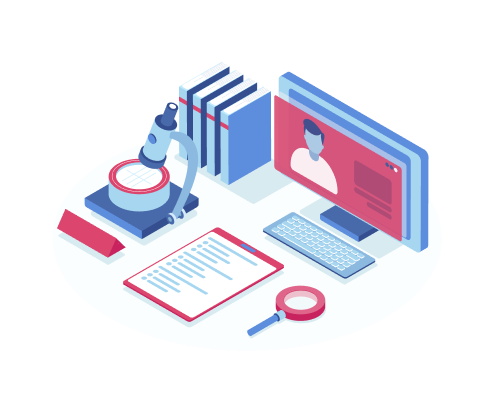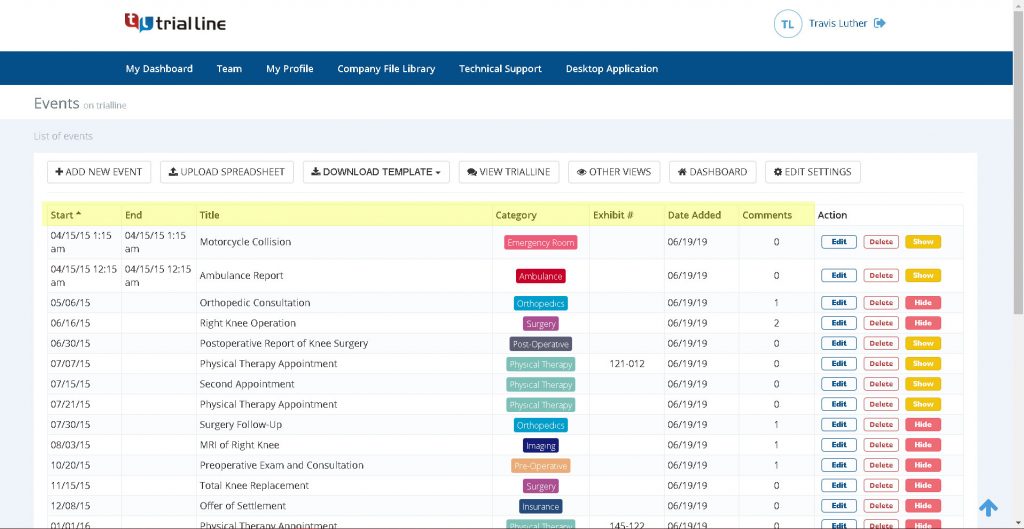TrialLine users are able to link to secondary TrialLines in their accounts, from within a specific primary TrialLine. This is helpful because it allows users to easily access information, documents and events on a secondary TrialLine that may be related to the primary TrialLine, but that covers a separate aspect of the case.
First, open the TrialLine that you want to link from. Then locate the existing event on your primary TrialLine that you will be linking to the secondary TrialLine from, click the ‘Edit’ button, and navigate to the ‘Description’ field in the event editor window (If the event hasn’t been created yet, the process will still be the same, you’ll just be adding a new event instead of editing an existing event):
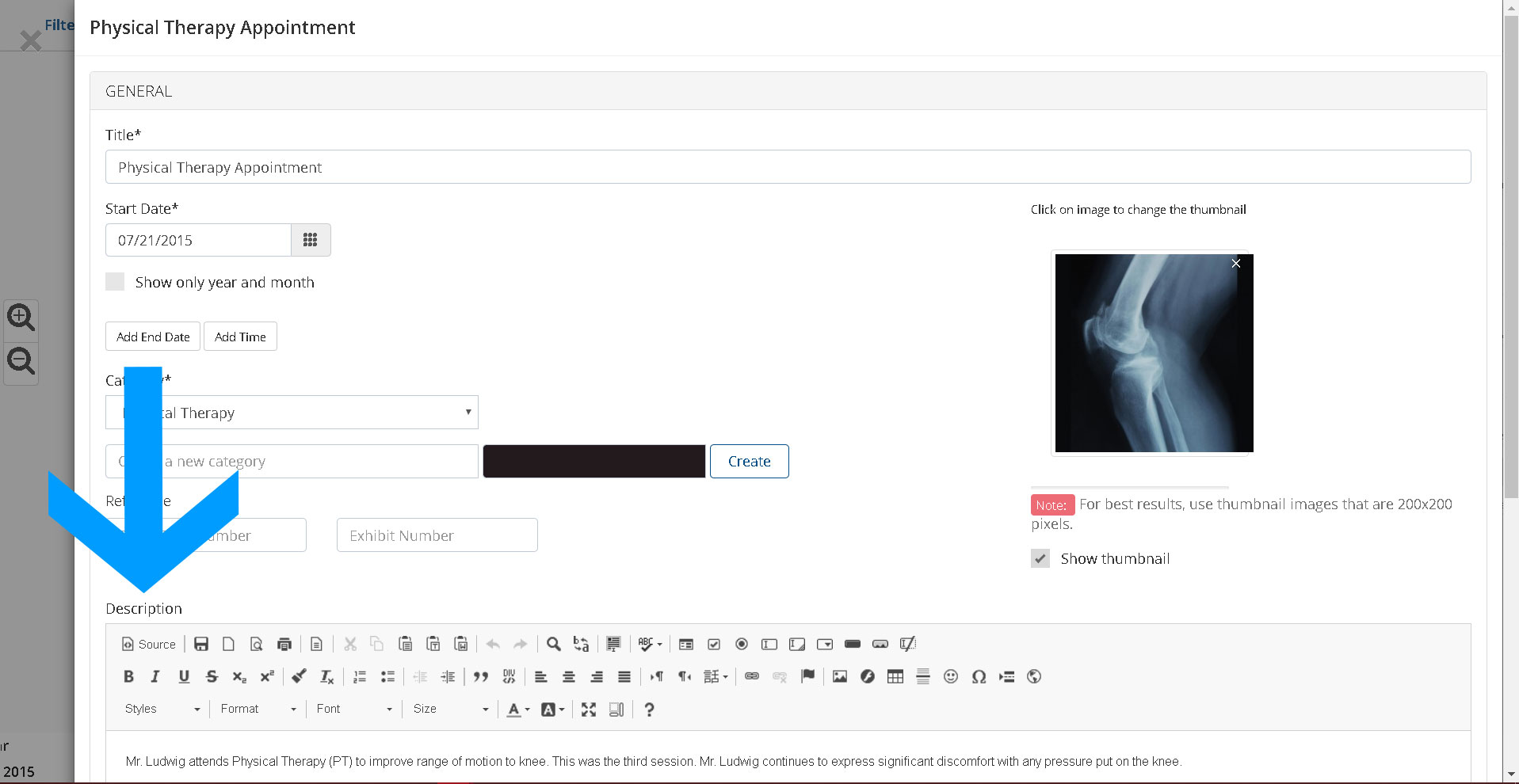
From within the ‘Description’ field simply type a hashtag (#) to open up a menu of all of the TrialLines that are available in your account for you to link to:
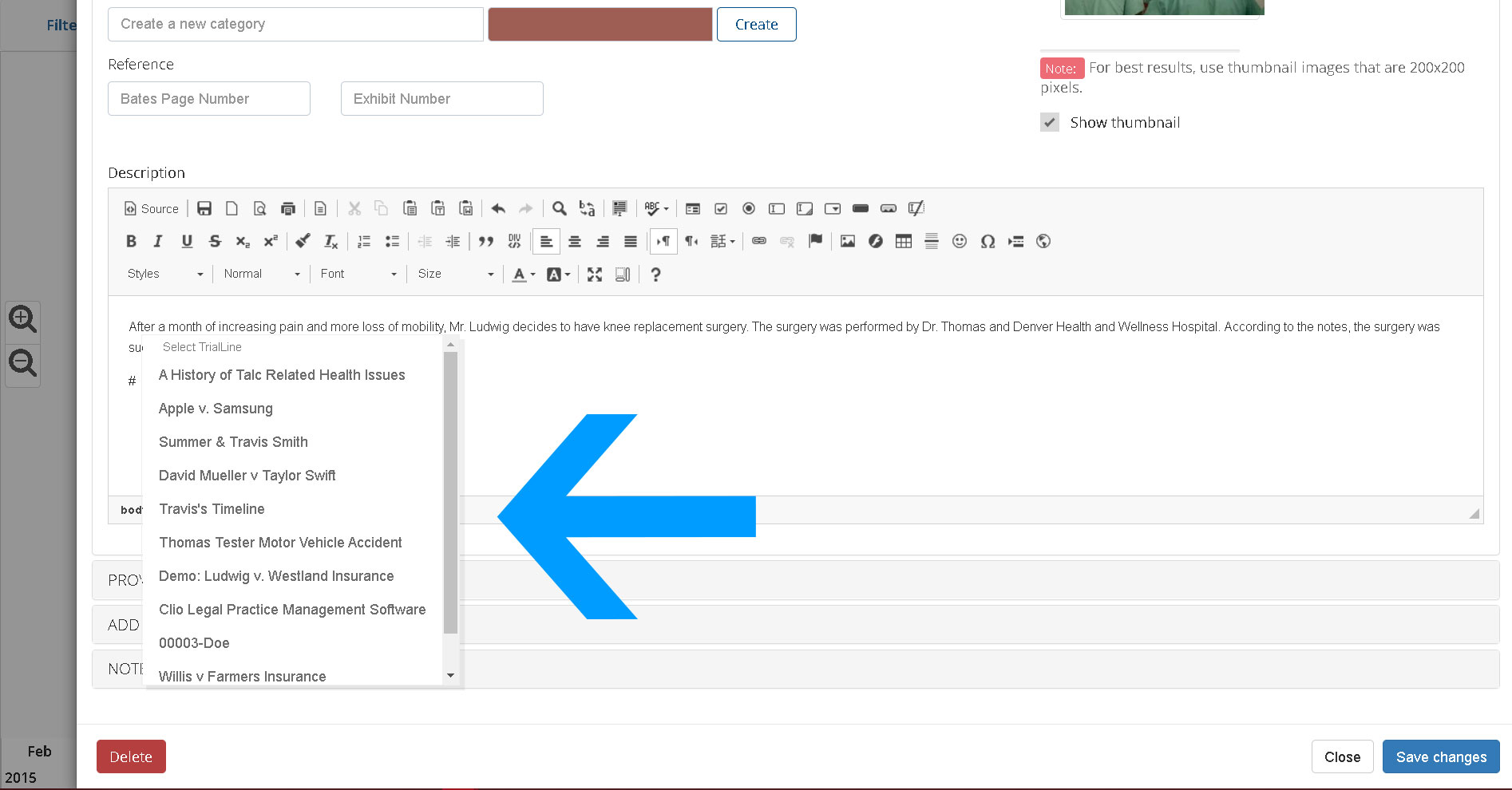
Select the appropriate secondary TrialLine from that menu, and the title of that TrialLine will then be visible in the description field as a hyperlink:
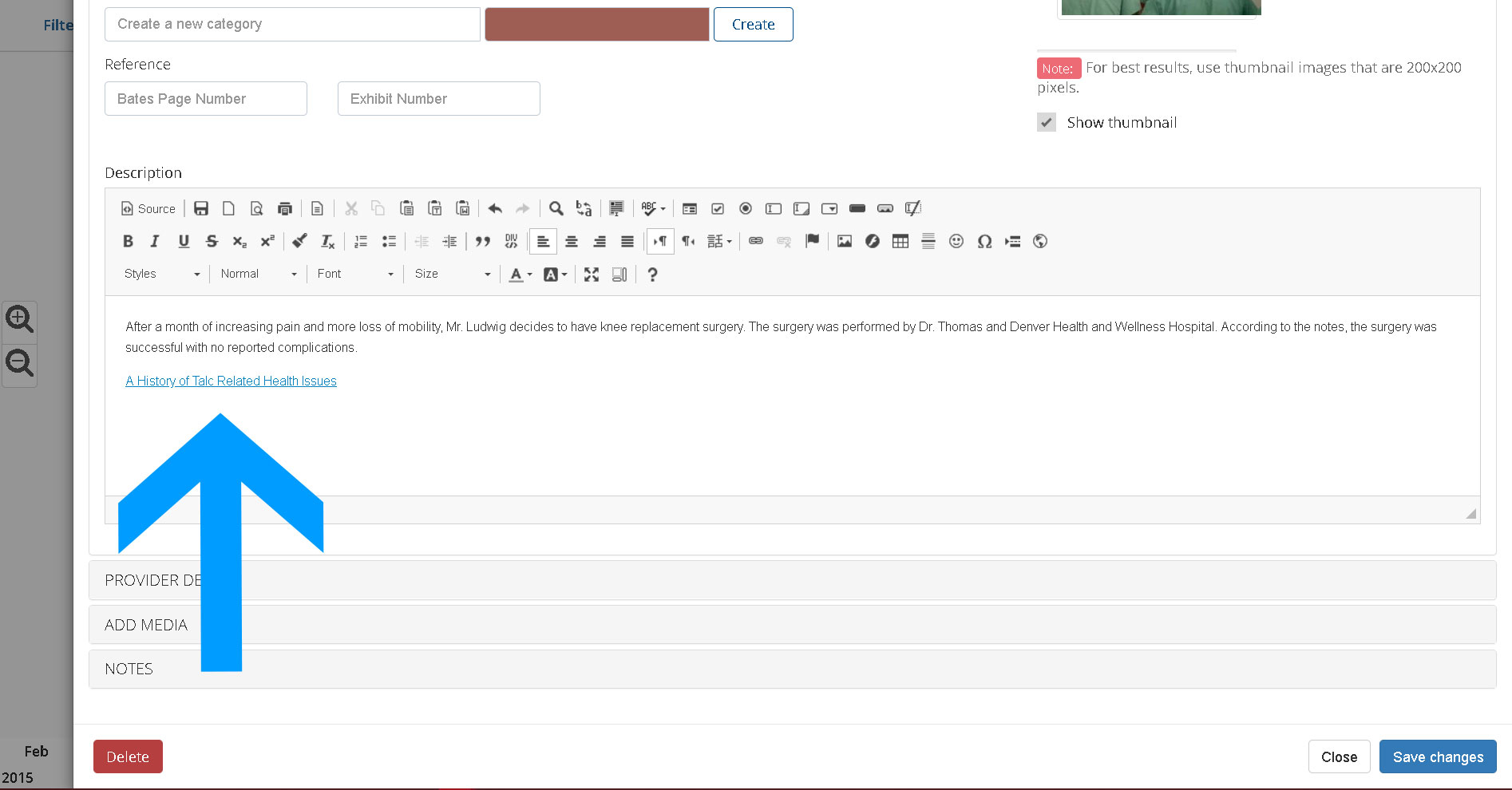
Once you navigate back to the rendered view and click the ‘More’ button for the event you just edited, you’ll see that the title of the secondary TrialLine is now visible in the description as a clickable link:
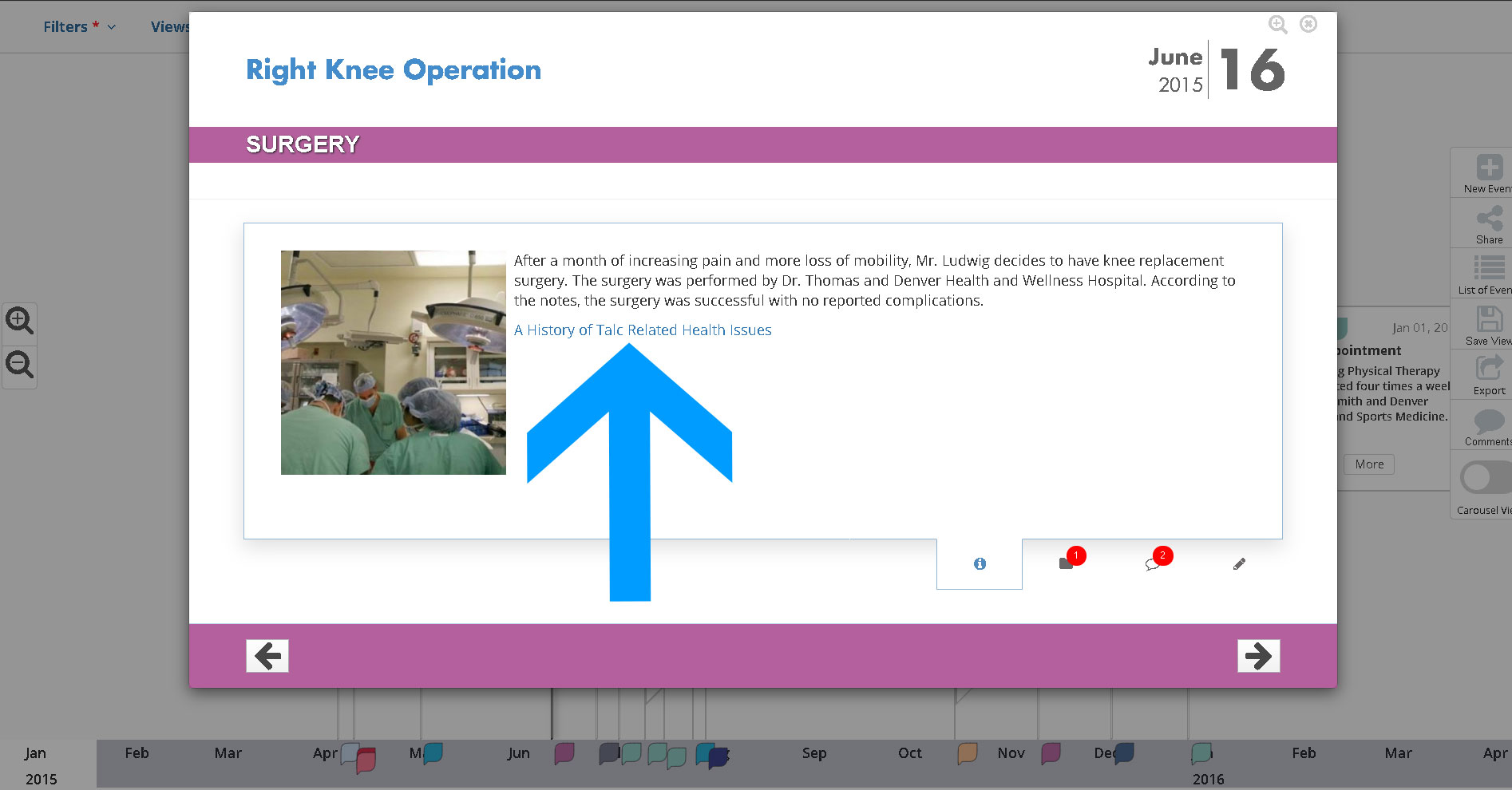
When clicked, that link will open the secondary TrialLine in a new tab in your web browser:
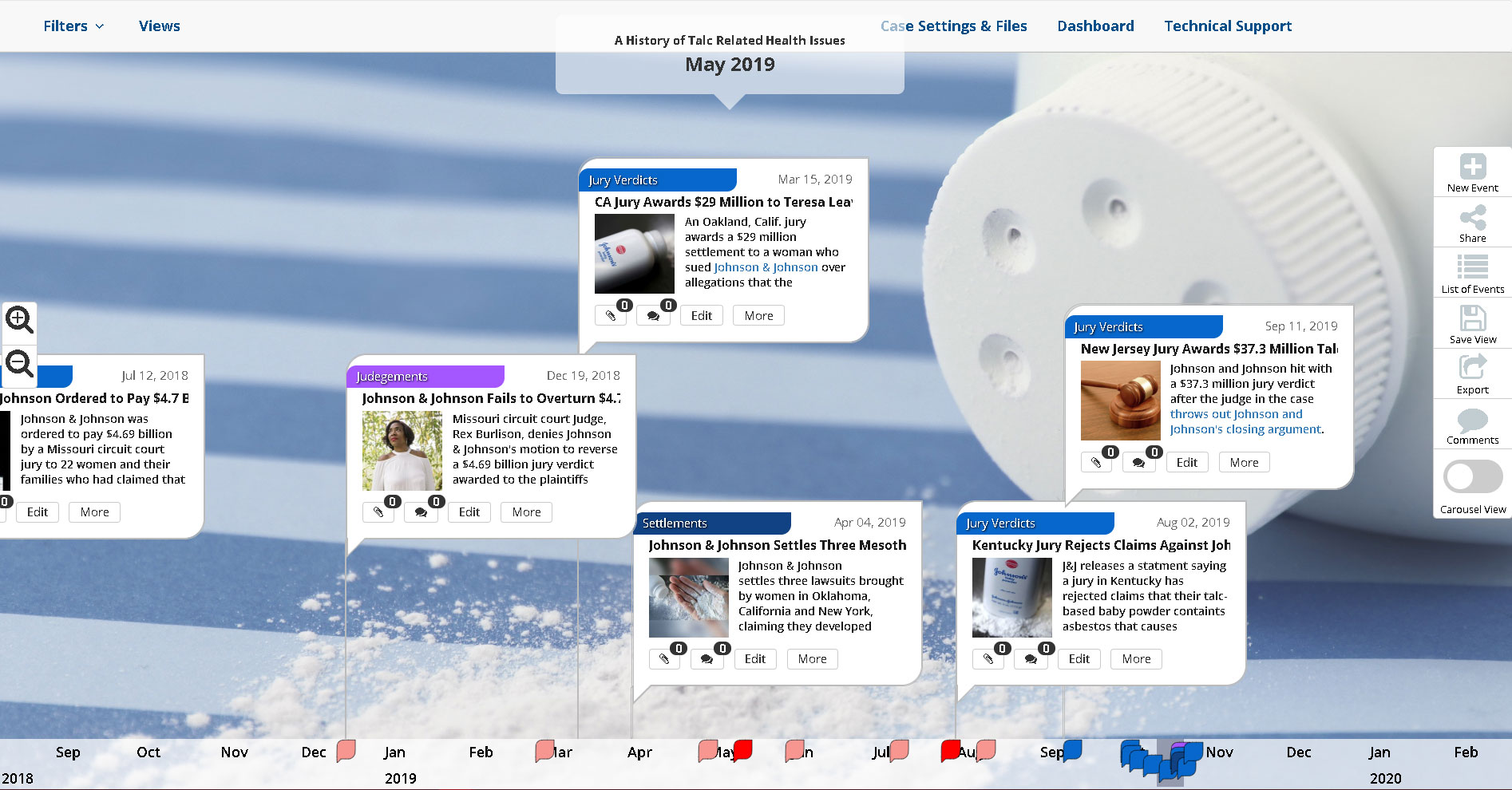
You’ll now be able to move between the two TrialLines as needed by moving between the two tabs in your web browser.
More TrialLine tutorials: Working in the List View
Need More Help? Contact Us Today
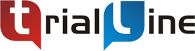
At TrialLine, we’re serious about making sure you have the tools and information you need, to make the most of our attorney timeline software. If you ever have any questions or issues, please contact us using the technical support form in your dashboard, and we will answer your questions and resolve your issues as quickly as possible.
“From what I’ve experienced so far, the TrialLine company as a whole has a lot of integrity and vision.” – TrialLine User Lindsay P.