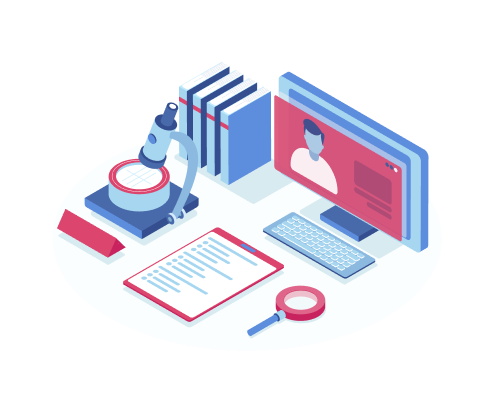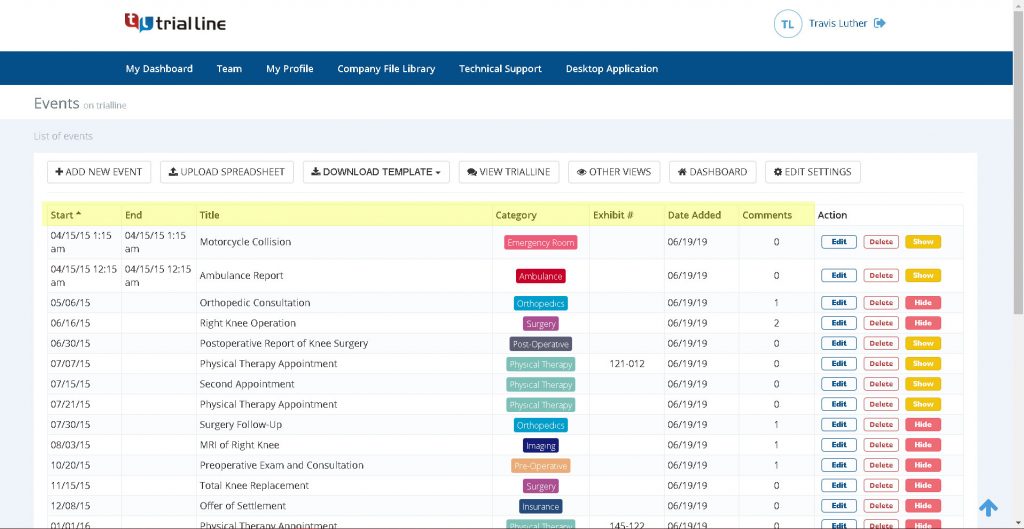One of the most helpful features that TrialLine provides is the ability to sort which events are displayed along your timeline and which are not, by filtering out events based on what category they are included in, and/or what tags are attached to them.
Controlling the way that the facts and details of your case are presented is the key to creating the narrative of your case. And this is important for a number or reasons.
Not only is it the key to creating a compelling and efficient narrative when in front of a judge or jury, it’s also a key aspect of your case preparation. Remember, sometimes it’s the paring down of information that is required to clarify a story, or bring to light important information.
Michelangelo famously said “Every block of stone has a statue inside it and it is the task of the sculptor to discover it.” The idea is that the end result he was looking to obtain was already available to him in the marble, the raw material, he just needed to uncover it by paring away the excess marble around it.

In neuroscience, this is similar to one of the two ways that synaptic connections are made in the brain, typically during early development. The brain initially overproduces synapses, and then after it undergoes multiple experiences, learns and gets feedback from the world around it, it prunes the synapses that aren’t useful and leaves the ones that are.
If you’ve been using your TrialLine from the beginning of your case to keep track of the facts of your case, then your TrialLine is like that block of marble, and the category and tag filters available to you are like the chisel that will make you a legal Michelangelo.
If you’ve been carefully and thoughtfully using the categories and filters for each of the fact entries in your case, you’ll be able to sort and explore your case in ways that may bring to light some very important insights that you haven’t yet considered.
Categories, Tags and Filters
Categories
In TrialLine, every fact entry that you create an event for on your timeline will need to be assigned to a particular category. ‘Category’, along with ‘Start Date’ and ‘Event Name’ are the only fields required in TrialLine for your event to display.
Categories are completely customizable and can be made to represent anything that you may need them to. It is important to note that events can only be assigned to a single category, whereas any event can have multiple tags attached to it.

Tags
Tags are attached to individual events, and are also completely customizable. Unlike categories though, multiple tags can be attached to each event.

Filters
The ‘Category’ and ‘Tag’ filters in TrialLine enable you to display events that are in categories you select, or that have specific tags assigned to them, simply by checking the appropriate boxes in the Filters dropdown menu. Checked categories and tags will display, unchecked ones will not.

It is important to note that category filters can override tag filters. In the case where tag filters are being filtered out by category filters, an option and message will display that say:
“Show All Hidden Tags *Some tags are hidden by Categories Filter”
Simply check that box, and you’ll then be able to use the tag filter as needed.

Methods for Using Filters in TrialLine
Giving careful thought to what tags and categories you use in your TrialLine is the key to unlocking its potential as a powerful thinking tool. The categories and tags you select will depend on the details of your case and what your particular needs may be, so remember to think of creative ways to use them.
Here are some of the different ways that you can use categories and tags in TrialLine:
-
Designate a Dispute
Create a ‘DISPUTED’ tag and assign it to each disputed fact entry. This will enable you to quickly filter your fact entries by that tag so you can see all of the disputed facts in just a few keystrokes.

-
Designate an Issue
Use tags to assign each fact entry to specific issues that they are related to. That will enable you to quickly and easily only see those entries that are relevant to the issue you are concerned with, at any one time.
-
Designate Potential Landmines
Are there particular entries on your chronology that you think the opposing counsel may try and use to weaken your case? Attach a “LANDMINE” tag to those events so that you can quickly see all of the facts that you feel are or may be a weakness, so that you can determine how you need to address them.
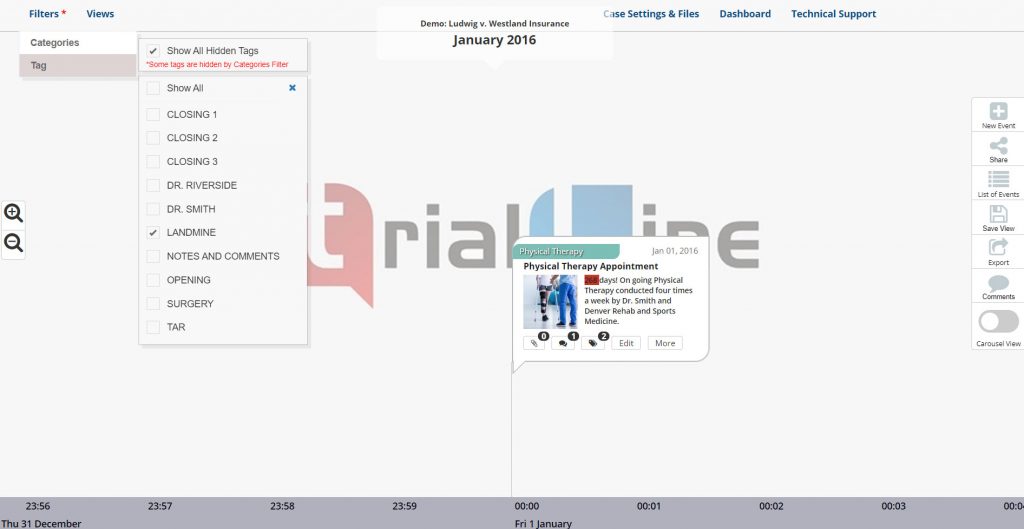
With a careful and well-thought-out plan, you’ll quickly see how TrialLine enables you to easily parse and sort the information on your fact chronology, which will help you manage and communicate the facts of your legal case.
TrialLine Attorney Timeline Software
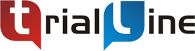 TrialLine is a cloud-based mediation and trial presentation timeline tool for attorneys that want to create efficient and easy to use legal chronologies for their cases. With TrialLine, you can easily organize and share your case events and related documents with staff, experts, juries, opposing counsel, and other attorneys. It’s completely web-based, and can be accessed and shared through any internet connection on any device. Sign up now to try it FREE FOR 14 DAYS!
TrialLine is a cloud-based mediation and trial presentation timeline tool for attorneys that want to create efficient and easy to use legal chronologies for their cases. With TrialLine, you can easily organize and share your case events and related documents with staff, experts, juries, opposing counsel, and other attorneys. It’s completely web-based, and can be accessed and shared through any internet connection on any device. Sign up now to try it FREE FOR 14 DAYS!