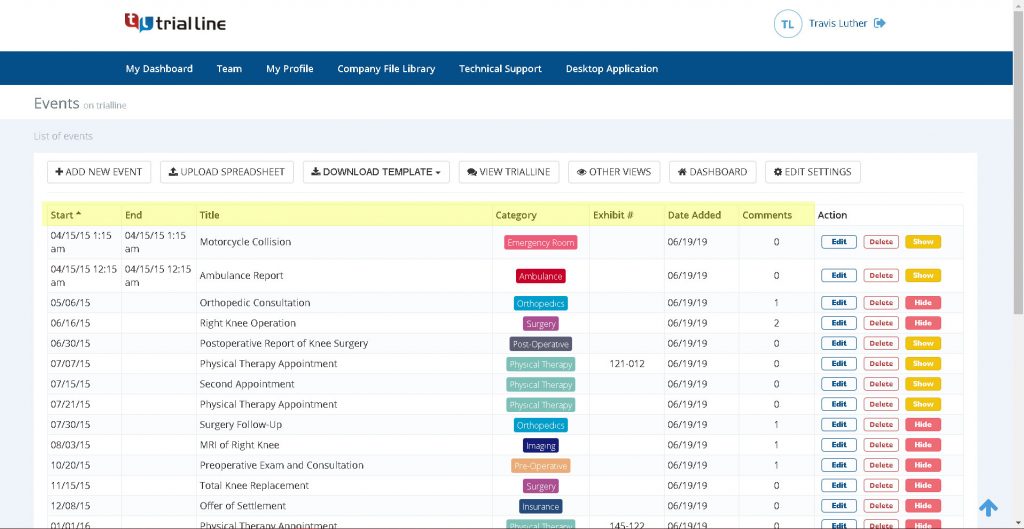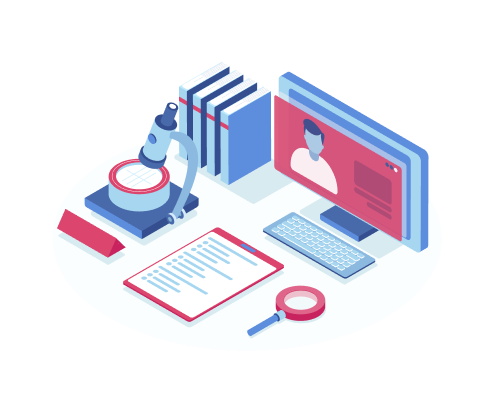TrialLine users are able to see a complete list of all of the events on their legal case timeline by going to the ‘List View’. Simply click the ‘List of Events’ button from the right hand sidebar menu in the relative view for the appropriate TrialLine:
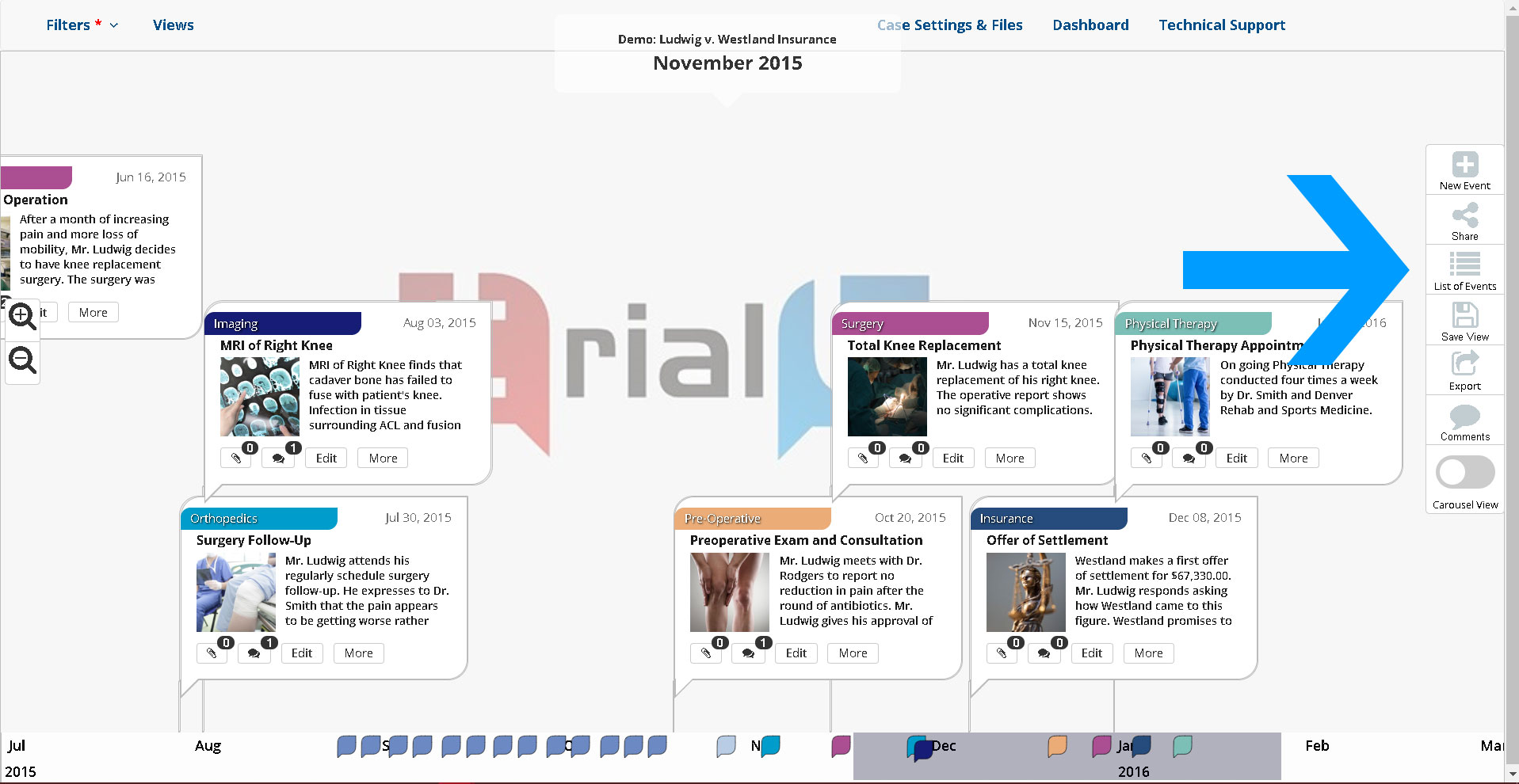
The ‘List View’ displays all of the events on the timeline including their title, category, the start and end dates for each event, the dates the event were added to the TrialLine, any exhibit numbers that are associated with each event, and how many comments, if any, have been made on each event:
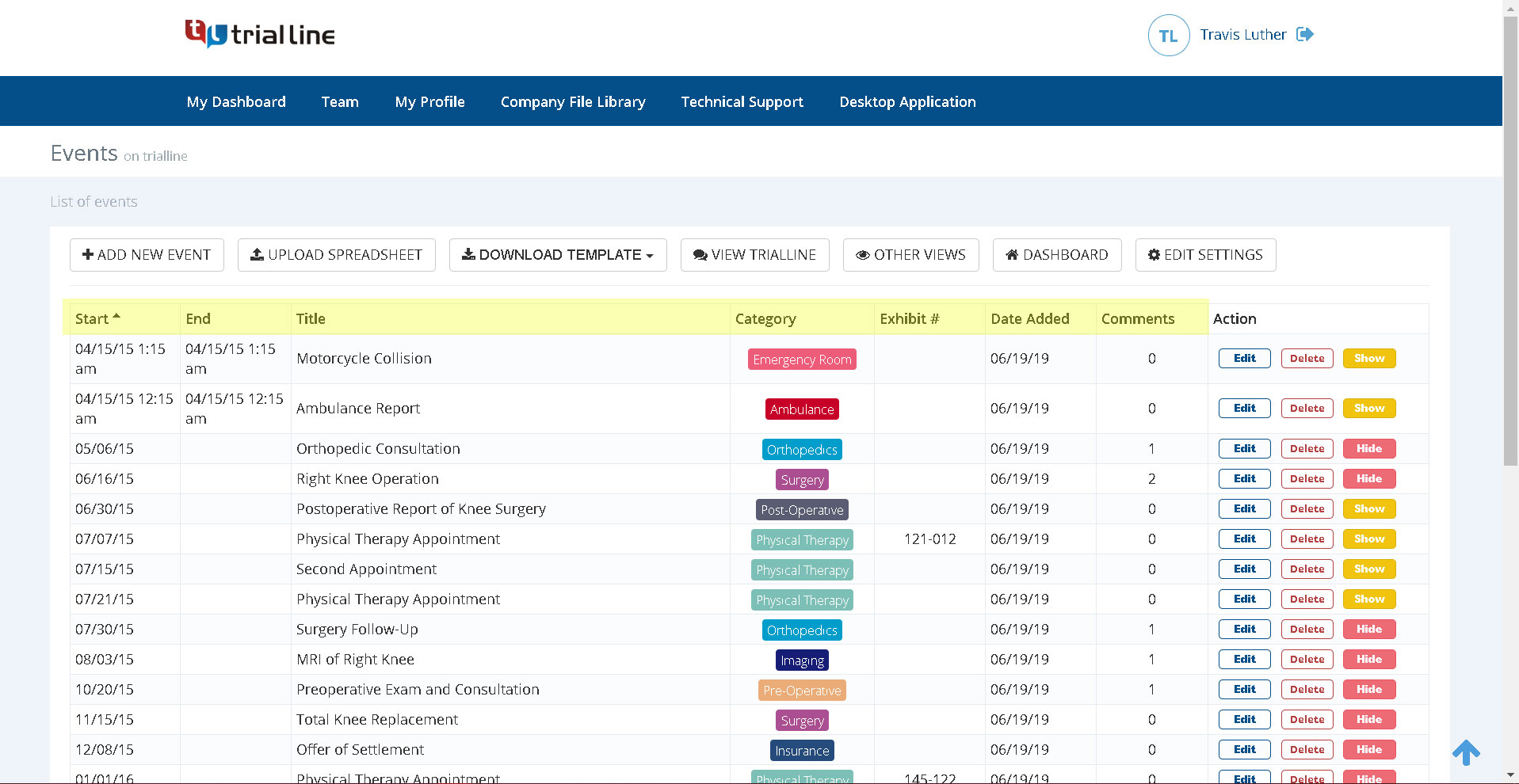
Users can also choose to edit or delete each event as needed, and can also choose whether or not an event will be displayed or hidden in the relative view for that TrialLine:
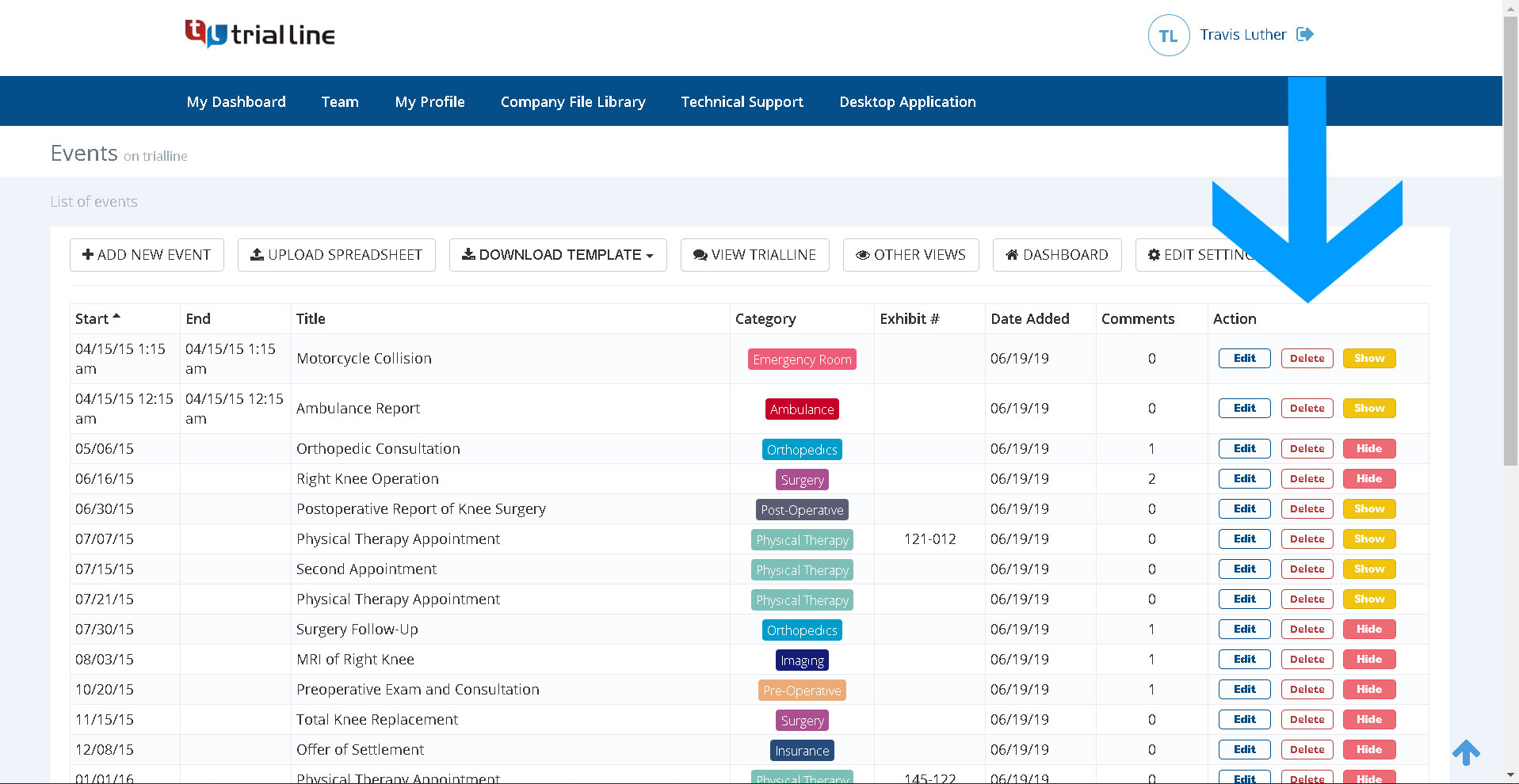
Users can also add new events from this view as well, either by clicking the “Add New Event” button:
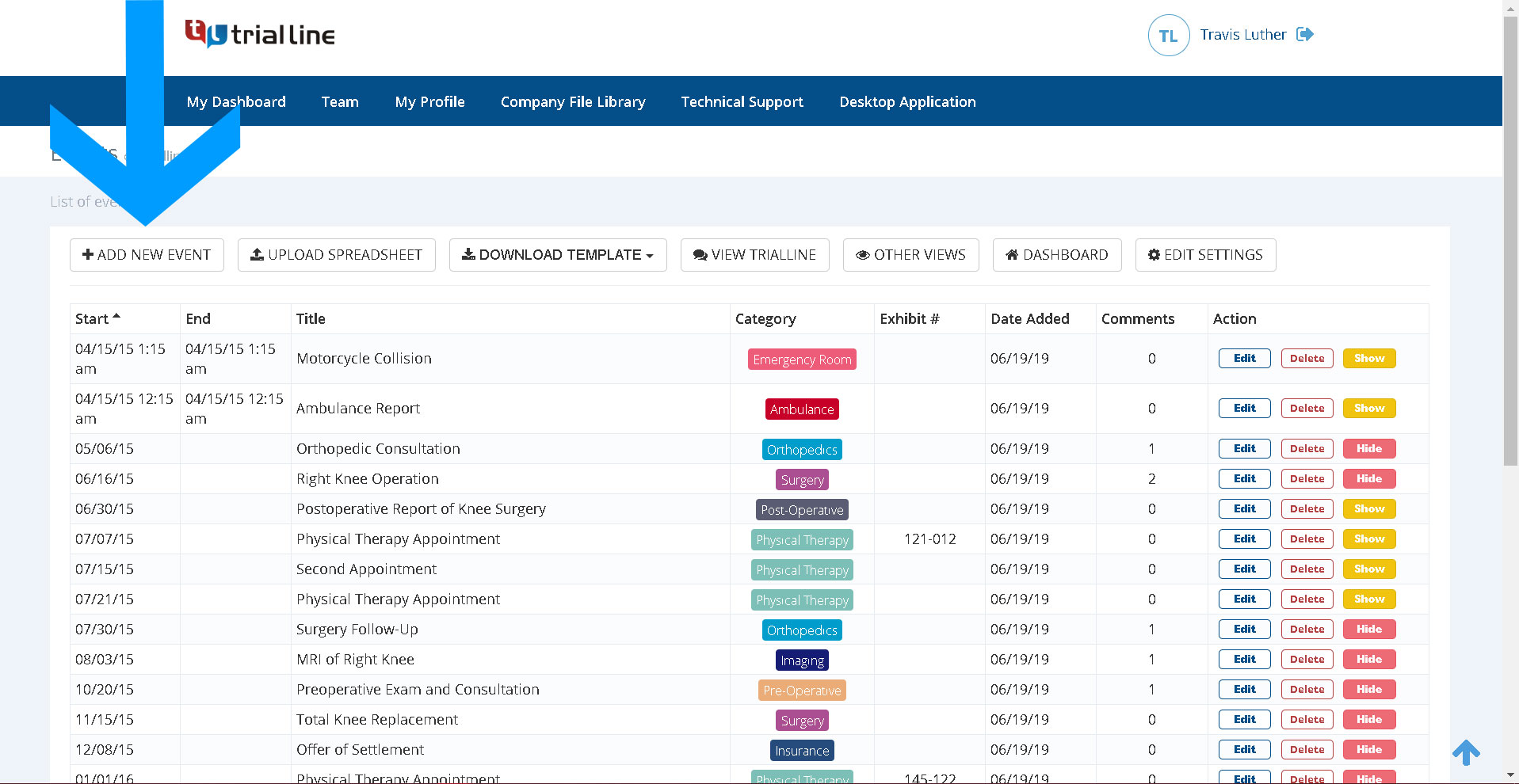
which will pull up the ‘Create New Event’ window:
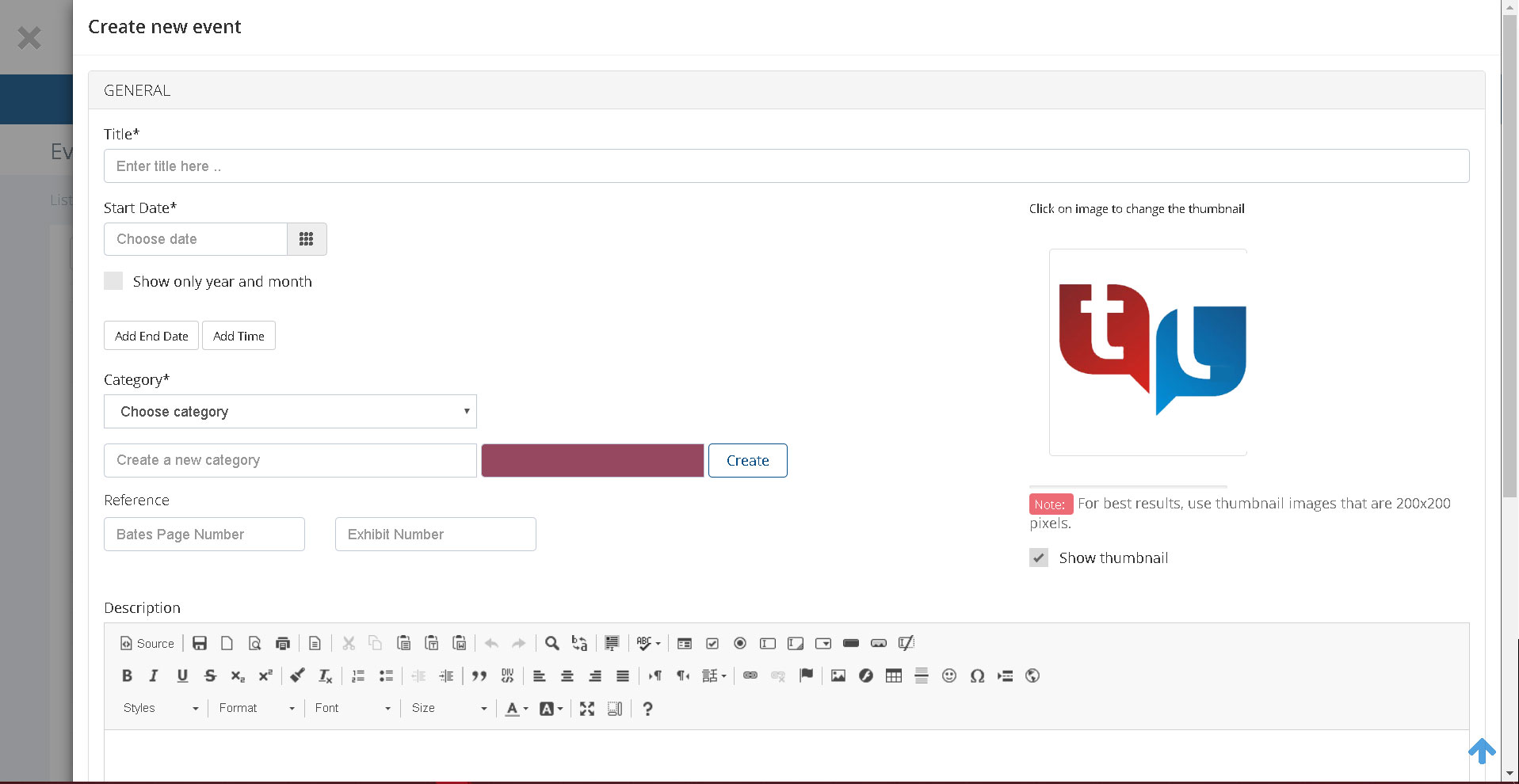
or by uploading events from a spreadsheet (Learn how to import events from a spreadsheet here):
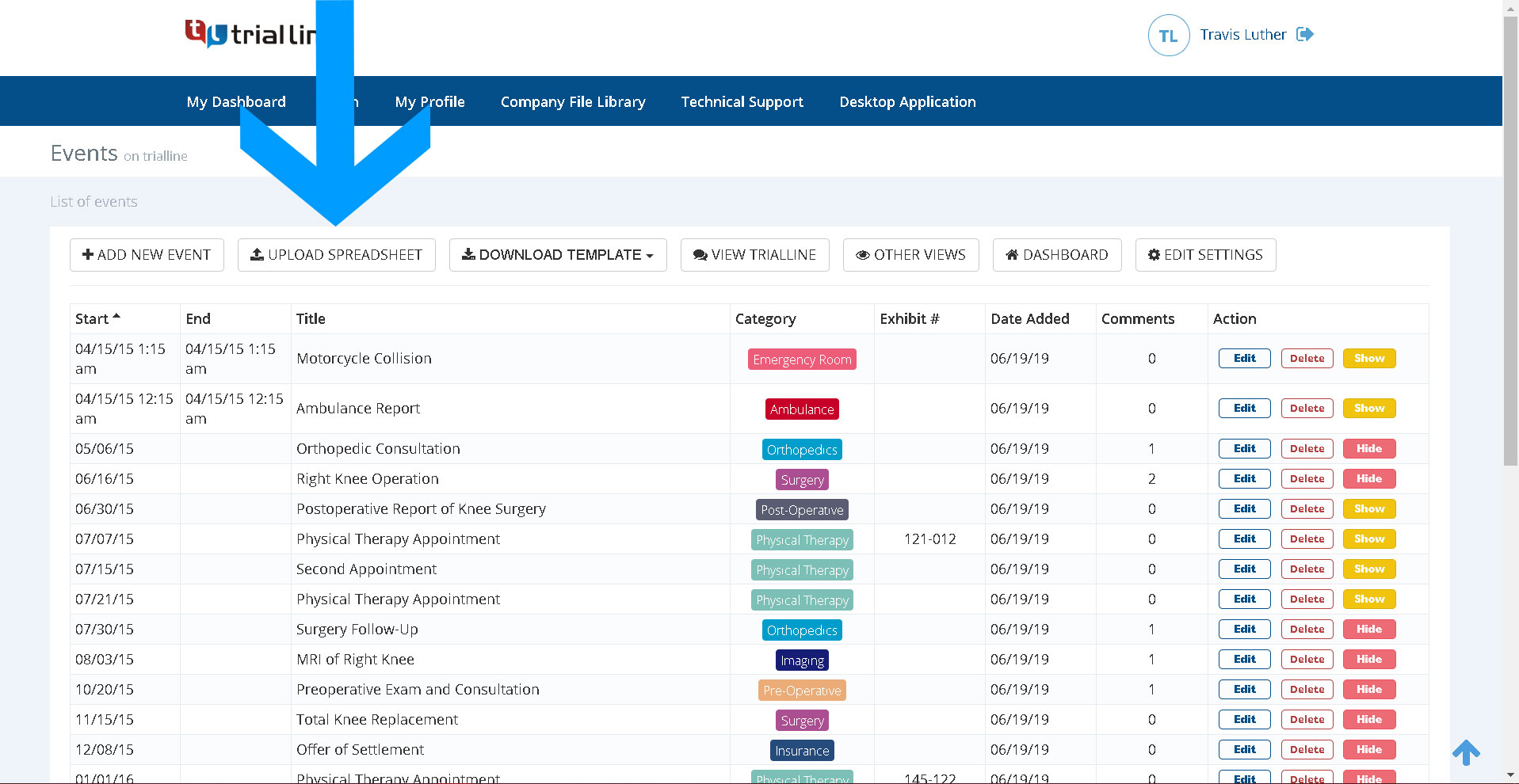
Users can determine how many of their events display in the ‘List View’ by choosing ’25’, ’50’, ‘100’ or ‘All’ from the drop down menu at the bottom of the event list:
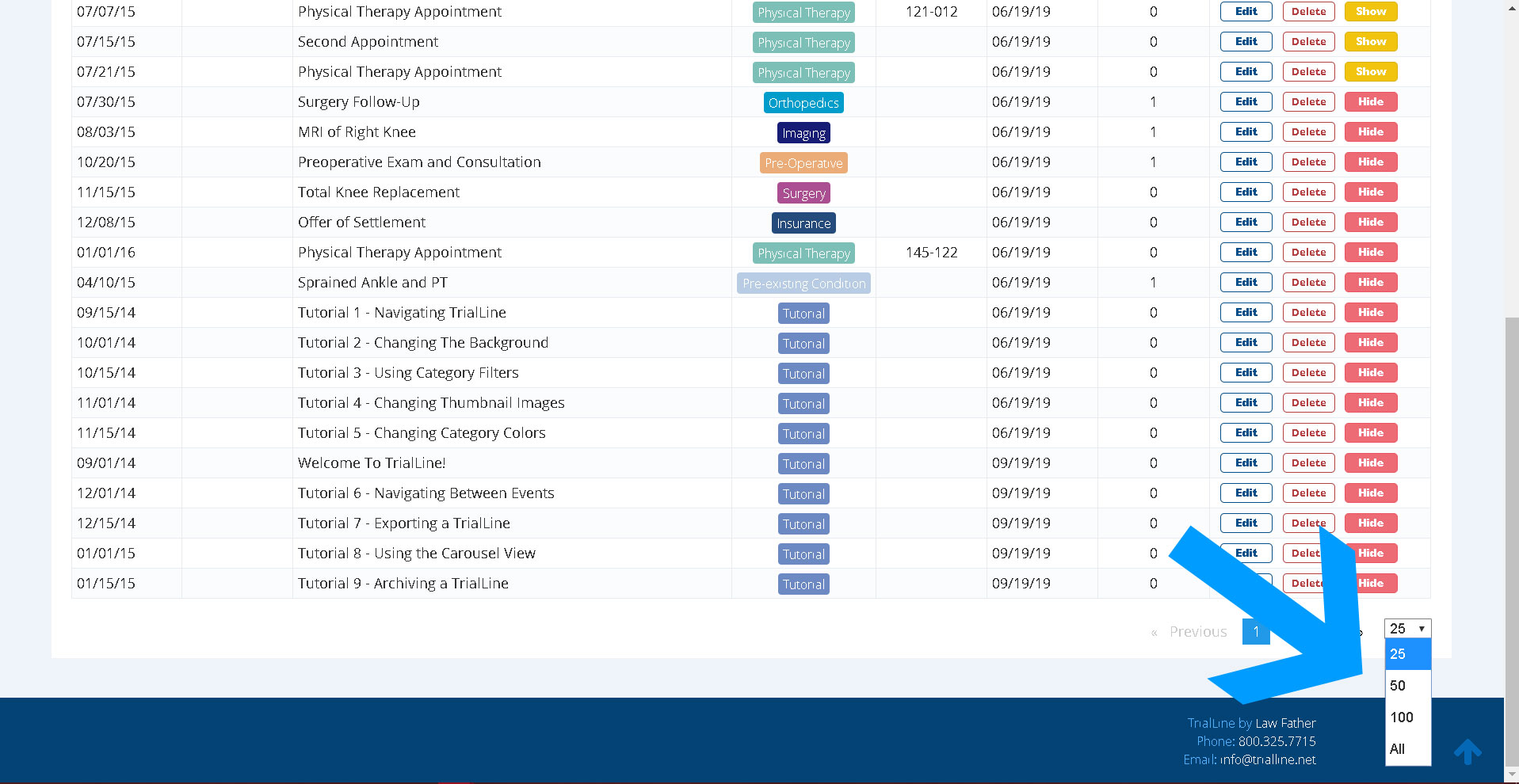
More TrialLine Tutorials: How to Connect Your TrialLine Account to Clio
Need More Help? Contact Us Today
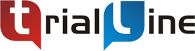
At TrialLine, we’re serious about making sure you have the tools and information you need to make the most of our attorney timeline software. If you ever have any questions or issues, please contact us using the technical support form in your dashboard, and we will answer your questions and resolve your issues as quickly as possible.
“From what I’ve experienced so far, the TrialLine company as a whole has a lot of integrity and vision.” – TrialLine User Lindsay P.