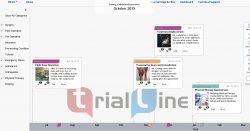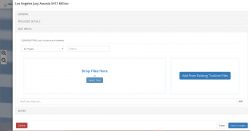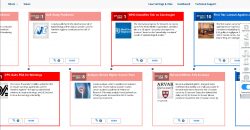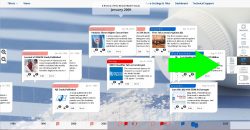TrialLine makes collaboration easy with it’s ‘Comments’ and ‘Notes’ features. Continue reading “How to Use Notes and Comments”
Category: TrialLine Tutorial
Using Categories and Views in TrialLine
TrialLine makes it easy for you to create customized views of your timeline by filtering out events by category. You can then share those customized views with medical experts, staff members, clients, or anyone else you may need to, right from your dashboard. Continue reading “Using Categories and Views in TrialLine”
Adding Video, Images and Files to Your TrialLine
TrialLine makes it easy to attach all types of files directly to the events on your case timeline, to add thumbnails to your events, and to even set a custom image or video as the background of your TrialLine. Continue reading “Adding Video, Images and Files to Your TrialLine”
How to Use the Carousel View
TrialLine enables its users to display their timeline in multiple ways, including the ‘Relative’ and ‘List’ views, but also the ‘Carousel View’. As opposed to the ‘Relative View’ (which displays the events on your timeline in relative distance away from each, other depending on their distance away from each other in time), the ‘Carousel View’ displays the events sequentially, one right after the other. Continue reading “How to Use the Carousel View”
Exporting Your TrialLine For Printing
It is possible to export your TrialLine as either and Excel sheet or a Word Document. Both types of exports will contain the following event information:
- Event dates
- Event titles
- Event categories
- Provider details for each event
- Event descriptions
- Bates page numbers for each event
- Exhibit numbers for each event
- Event notes
- Event comments
- Names of files attached to each event
To export your TrialLine first go into the ‘Relative View’ for the TrialLine you want to export, then click ‘Export’ on the right side bar menu. Then just choose which file type you’d like to export your TrialLine as: Word (DOCX) or Excel (XLSX):

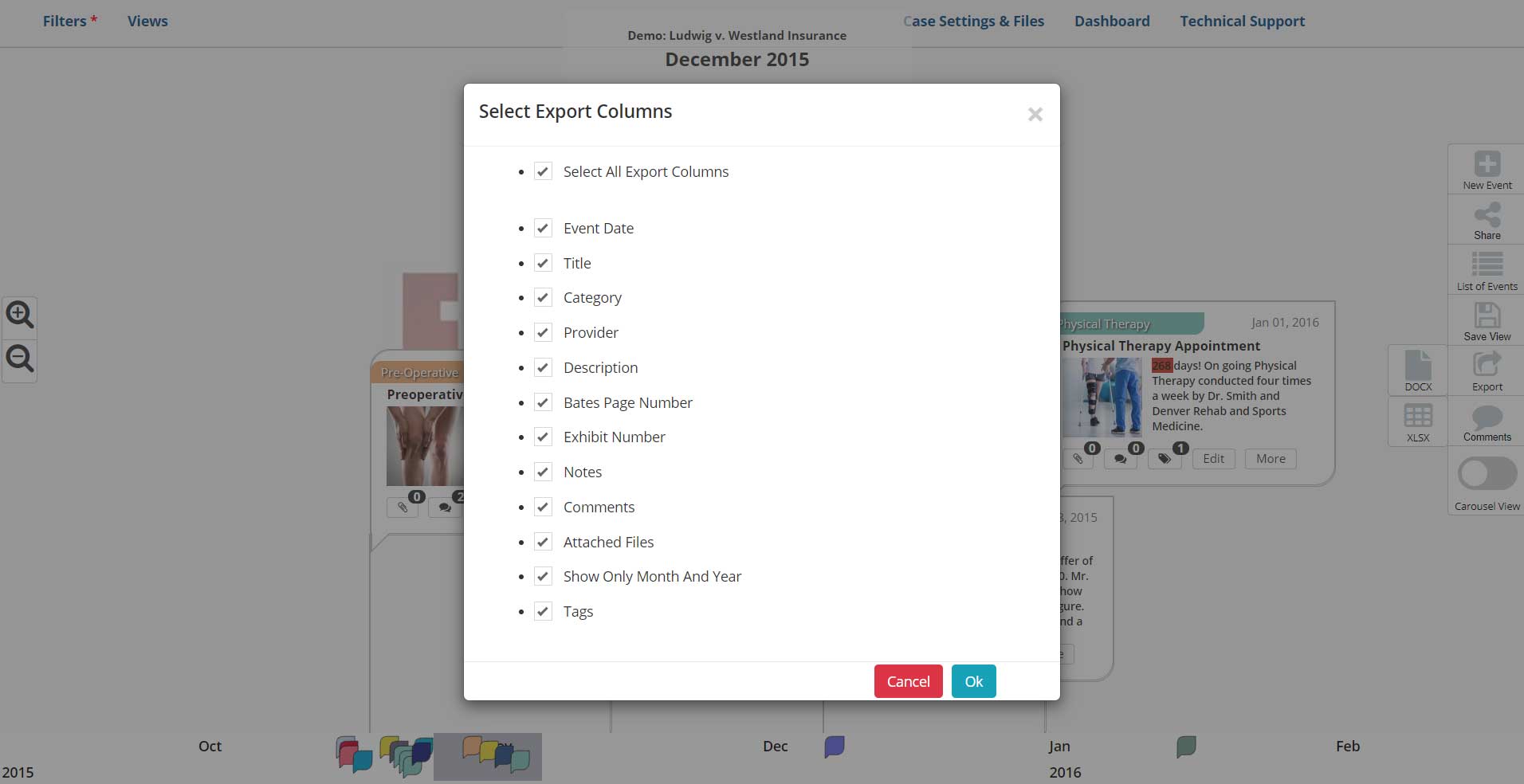
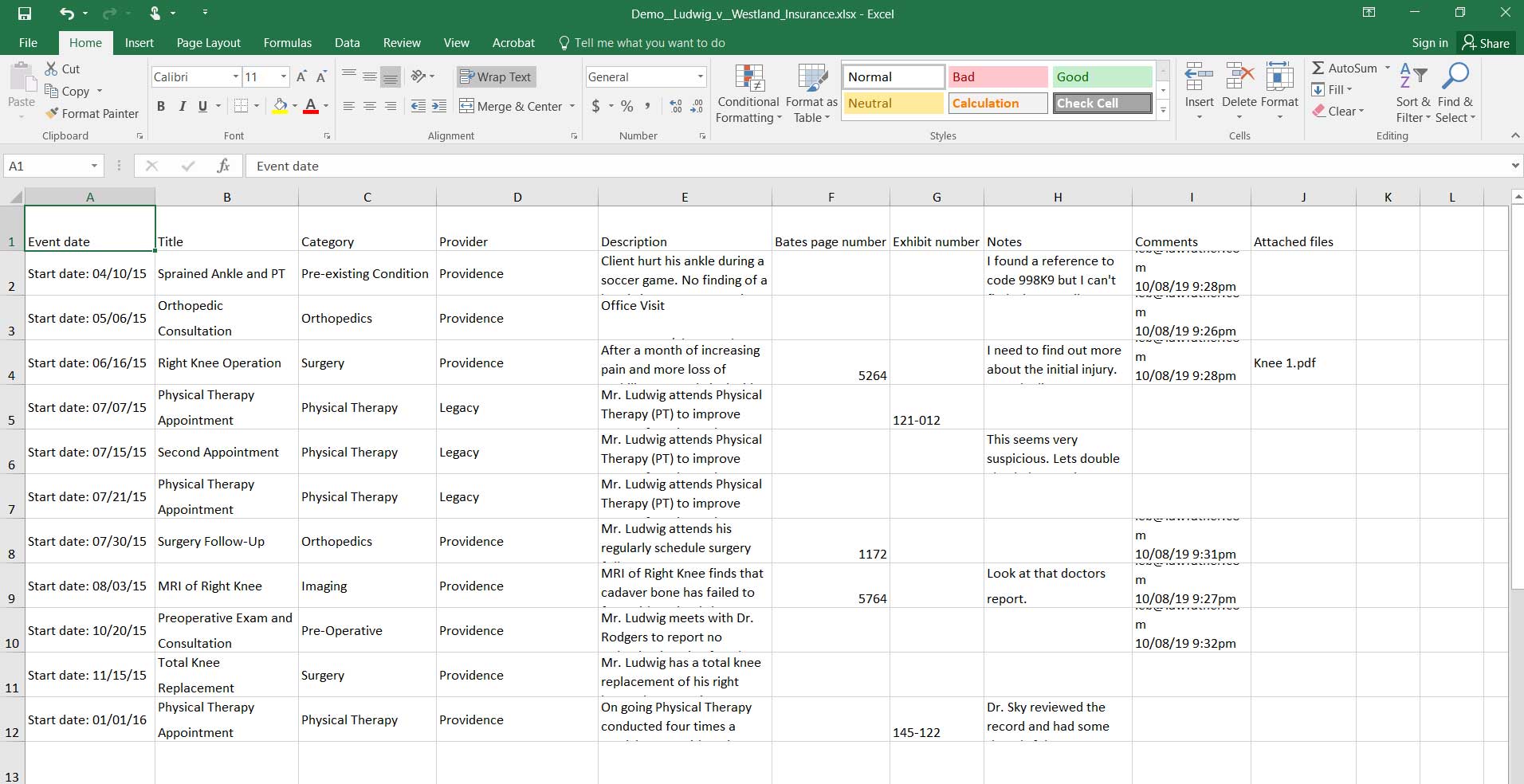
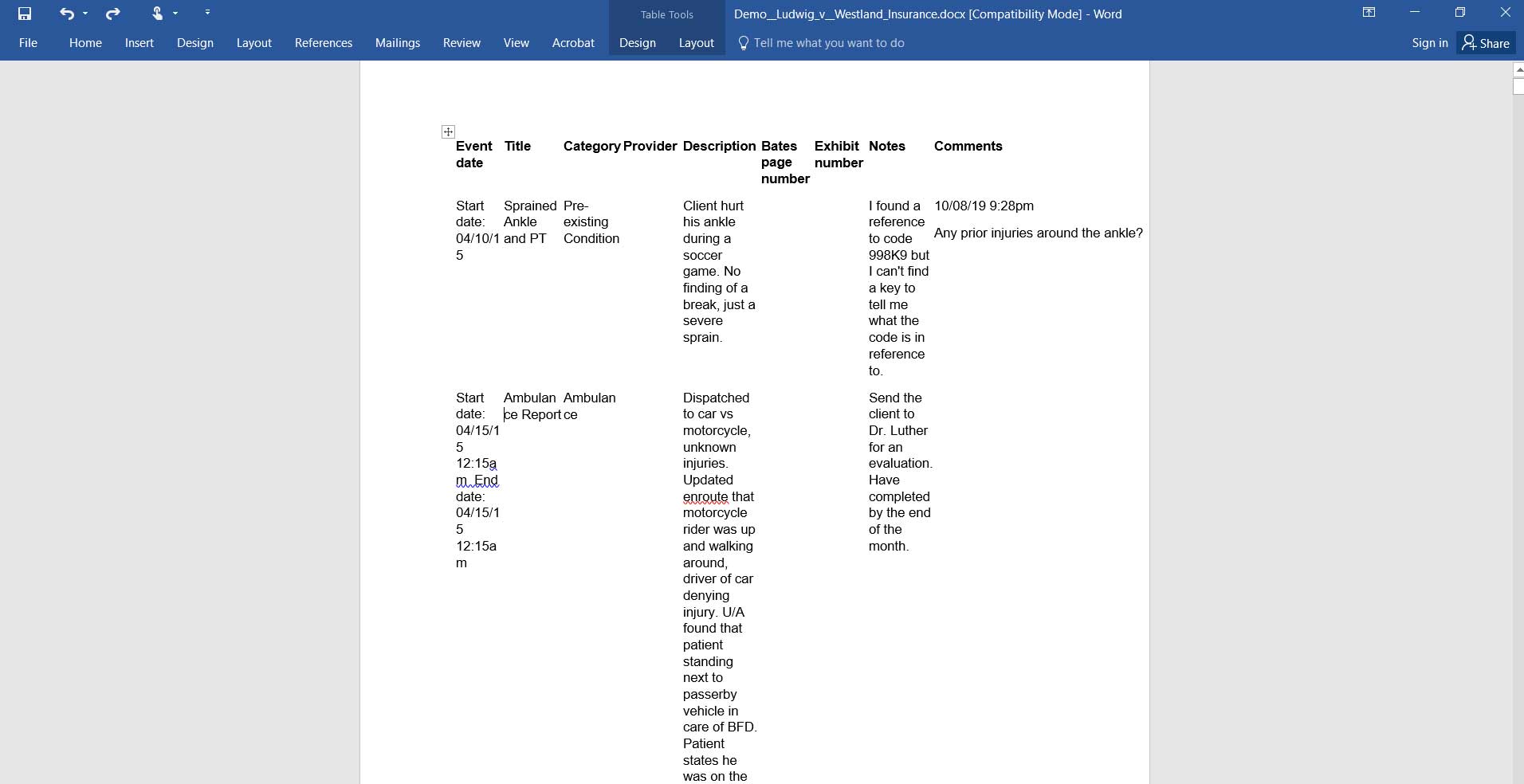
Need More Help? Contact Us Today
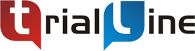
At TrialLine, we’re serious about making sure you have the tools and information you need to make the most of our attorney timeline software. If you ever have any questions or issues, please contact us using the technical support form in your dashboard, and we will answer your questions and resolve your issues as quickly as possible.
“From what I’ve experienced so far, the TrialLine company as a whole has a lot of integrity and vision.” – TrialLine User Lindsay P.