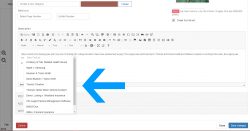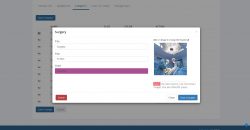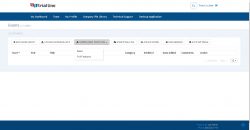TrialLine users are able to link to secondary TrialLines in their accounts, from within a specific primary TrialLine. This is helpful because it allows users to easily access information, documents and events on a secondary TrialLine that may be related to the primary TrialLine, but that covers a separate aspect of the case. Continue reading “Linking to a Secondary TrialLine from Within a Primary TrialLine”
Author: Travis Luther
Working in the List View
TrialLine users are able to see a complete list of all of the events on their legal case timeline by going to the ‘List View’. Simply click the ‘List of Events’ button from the right hand sidebar menu in the relative view for the appropriate TrialLine: Continue reading “Working in the List View”
How to Set Event Image Thumbnails in TrialLine
TrialLine enables you to set image thumbnails for each event on your legal case timeline. These image thumbnails can quickly communicate general information about your events. Image thumbnails show up in the individual event bubbles, underneath the category and event title, and to the left of the event description: Continue reading “How to Set Event Image Thumbnails in TrialLine”
Importing Case Facts Into Your TrialLine
TrialLine makes it possible to populate the events on your timeline by importing event information from an XLSX spreadsheet. This is a fast and easy way to add events to your TrialLine, all at one time. Here’s how you do it. Continue reading “Importing Case Facts Into Your TrialLine”
How Relationship Timelines Help Divorce Attorneys Win for Their Clients
 As family law attorneys know all too well, once they and their clients enter the courtroom to litigate a divorce, the power moves out of their hands and into the court’s. The court will be the ones to make major decisions about that client’s family and future.
As family law attorneys know all too well, once they and their clients enter the courtroom to litigate a divorce, the power moves out of their hands and into the court’s. The court will be the ones to make major decisions about that client’s family and future.
This can be a very daunting prospect in divorce cases because, as the old cliche goes, there’s two sides to every story. And if a relationship is ending in divorce, those two sides of the story are likely to be very contentious. Having to depend on a judge’s interpretation of two different stories can be an intimidating proposition, even for very experienced divorce attorneys, and this is when having a relationship timeline for your case can really mean the difference between a win and a loss for that client.
Continue reading “How Relationship Timelines Help Divorce Attorneys Win for Their Clients”